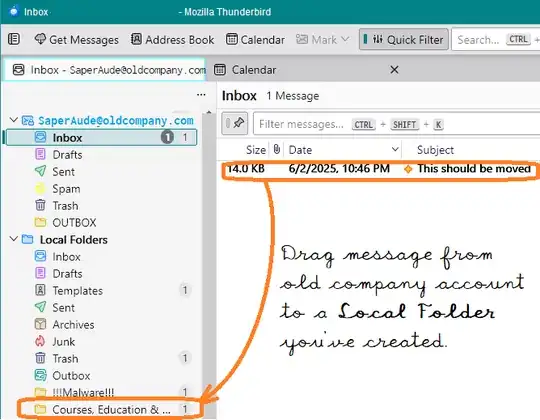I have 2 emails accounts in my Thunderbird application. One email account is my currently active email, and the second is an account from a previous employer. I no longer have access to the second email account, and so can no longer send or receive emails within that account. Nevertheless the emails of the inactive account must be kept for professional reasons.
Every time I open Thunderbird, a pop-up appears asking me to "Enter credentials for [the inactive email address] on imap.gmail.com." And there is a box to "Sign in with Google" with a URL of https://accounts.google.com/_/bscframe. Each time, I click the x in the upper right-hand corner of this box. Then a Thunderbird notification of an "Authentication failure while connecting to server imap.gmail.com" is displayed in the lower right-hand corner of the screen.
I have tried going to "Account Settings," then clicking on "Server Settings" for the second inactive account, and unchecking "Check for new messages at startup", "Check for new messages every X minutes," and "Allow immediate server notifications when new messages arrive." However this does not resolve the problem, even after restarting Thunderbird and verifying it is updated. Thunderbird still asks me to sign in to the inactive account at startup.
Is there anything else that I can try? (I am working on a PC running Windows 10.)