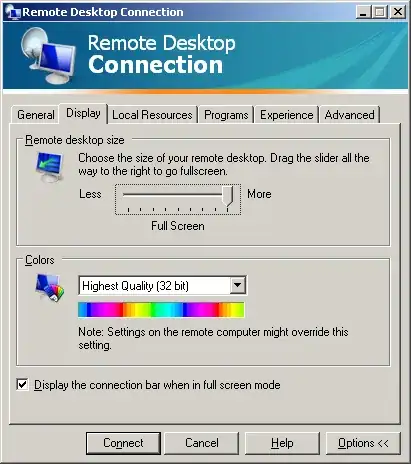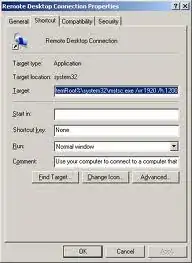I use a laptop and I am docking and undocking frequently. Often when I connect to another machine using remote desktop, the screen size gets messed up when I dock again. By "messed up" I mean that it stays the size of my lap top screen (wide screen ratio). Clicking maximize will not get it to go full screen.
Any ideas (other than a reboot) how I can reset this?