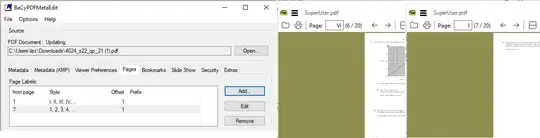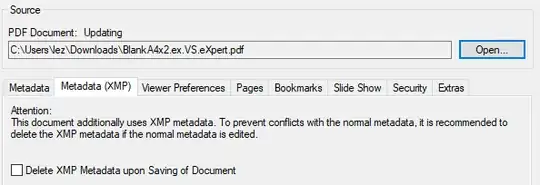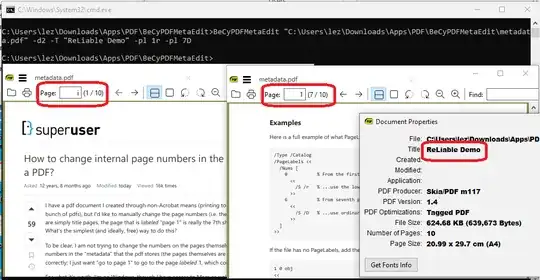NOTE 1: The accepted answer is still mostly correct, but has some gaps. It is lacking in that many PDF files are not directly editable as text. Even when they are, such editing can sometimes damage the PDF making it unreadable. One solution, that will work for both Unix and Microsoft Windows is qpdf which can translate PDF files into "QDF", a text-editable form which is still a valid PDF file. The qpdf package comes with fix-qdf that recalculates offsets after a QDF file has been edited to correct any damage.
NOTE 2: Uncomfortable with text editors? Try using a GUI editor such as jpdftweak first. Sometimes the GUI pdf editors work, in which case, yay, you're done. However, when they fail, as has often been the case for me, you can try this more robust alternative. Either way, please do not down vote my answer for being less than elegant.
HOW TO Edit PDF Page Numbers Using Qpdf
Summary:
qpdf -qdf foo.pdf foo.qdfedit foo.qdf
0 << >> % No label on first pages
6 << /S /D >> % Start numbering from 7th page.
fix-qdf foo.qdf >bar.qdf- test bar.qdf
qpdf bar.qdf bar.pdf
Detailed steps
Step 1.
Convert the document to the easily editable QDF format. Run qpdf from the command line like so:
qpdf -qdf foo.pdf foo.qdf
Note: If you do not have qpdf installed already, Microsoft Windows executables can be downloaded from https://github.com/qpdf/qpdf/releases Unix systems, such as Ubuntu and Debian GNU/Linux can install it by typing apt install qpdf.
Step 2.
Edit the QDF document using a text editor such as notepad++, emacs, or gedit. Search for the word /Catalog and note the <<angle brackets>> it is inside. Nearby, you'll find the current /PageLabels (if any).
We'll be adding each section that should be differently numbered to the /PageLabels. The format is start-page << style >>. Note that white-space does not matter and that the first page of the document is 0. Unless otherwise specified, a new section always starts out numbering pages from 1.
Examples
Here is a full example of what PageLabels may look like, with comments added:
/Type /Catalog
/PageLabels <<
/Nums [
0 % From the first page of the document,
<<
/S /r % ...use the lowercase roman numeral style.
>>
6 % From seventh page onward,
<<
/S /D % ...use ordinary digits (arabic numerals)
>>
]
>>
If the file has no PageLabels, add them after /Type /Catalog. For example, one might change,
1 0 obj
<<
…
/Type /Catalog
>>
endobj
into,
1 0 obj
<<
…
/Type /Catalog
/PageLabels
<< /Nums [
0 << >> % No label for cover
1 << /S /r >> % i, ii for index
3 << /S /D /St 15 >> % 15, 16, 17, ... for article
31 << /S /D /P (A-) >> % A-1, A-2, A-3... for appendix
]
>>
>>
endobj
OPTIONAL: STARTING FROM A DIFFERENT NUMBER WITH /St
Each section restarts numbering at 1 unless you tell it otherwise using /St. Notice how in the above example, the fourth page starts at 15.
OPTIONAL: USING A DIFFERENT STYLE WITH /S
The /S operator takes an argument that lets you pick the numbering style,
- /D digits (1, 2, 3...)
- /R uppercase Roman (I, II, III...)
- /r lowercase Roman (i, ii, iii...)
- /A uppercase alphabetical (A, B, C, ...., X, Y, Z, AA, AB, AC,...)
- /a lowercase alphabetical (a, b, c, ...., x, y, z, aa, ab, ac,...)
If one omits the /S operator, then that section of pages will have no numbering. For example:
0 << >> % No label for cover
OPTIONAL: ADDING A PREFIX TO EACH PAGE WITH /P
You can show any string of text before the page number by specifying a word in parentheses after /P:
31
<<
/S /D
/P (A-) % label appendix pages A-1, A-2, A-3
>>
Specifying a prefix without a style (/S), will give you pages that have only the word without any number. This can be useful, for example, if you'd like a cover page to simply have the label "Cover".
0 << /P (Cover) >> % No number, just "Cover"
Step 3.
Run fix-qdf to make your edits valid PDF and put the output in bar.qdf.
fix-qdf foo.qdf > bar.qdf
Step 4.
Open bar.qdf in your PDF viewing program and check that it is numbered correctly.
Step 5.
Convert the QDF file back into a normal PDF, like so:
qpdf bar.qdf bar.pdf
Ta da. You're done. You now have a document with correctly labeled page numbers in bar.pdf.