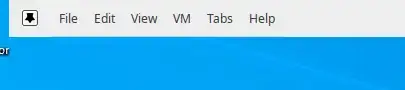I have been experimenting with VMware workstation. When I autohide the toolbar at the top, it leaves a 1 pixel sliver. While this is functional, my OCD is bugging me. Is there a way to totally hide the toolbar?
11 Answers
Took me a little searching to find the answer to this because I didn't want to change the position of my screens. If you go to Edit > Preferences > Display > Uncheck "Show toolbar edge when unpinned in full screen" you'll be all set!
- 1,181
- 1
- 7
- 4
For VMWare Player users, you can edit the preferences file at
%APPDATA%\VMware\preferences.ini
and add:
pref.vmplayer.fullscreen.nobar = "TRUE"
- 3,314
- 1,523
Go fullscreen, then select View -> Exclusive Mode from the menu.
You can press the host key (default Ctrl+Alt) to get out of it.
- 3,013
I am going to try to give a definitive (and somewhat authoritative) answer for Windows hosts.
VMware Workstation (Pro) for Windows hosts
The full screen toolbar can be completely hidden directly via the UI. On Windows, go to Edit > Preferences > Display and uncheck "Show toolbar edge when unpinned in full screen". (Doing so will write pref.fullscreen.toolbarPixels = "0" to your %APPDATA%\VMware\preferences.ini file.)
Entering "Exclusive Mode" also will completely hide the full screen toolbar. (Exclusive Mode additionally will force most keyboard shortcuts to go to the guest instead of allowing them to be intercepted by the host.)
VMware (Workstation) Player (and VMware Remote Console) for Windows hosts
Unfortunately, there is no UI to directly hide the full screen toolbar completely. You will need to:
- Quit all running instances of Player.
Modify your preferences file directly and add the line:
pref.vmplayer.fullscreen.nobar = "TRUE"The preferences file is located at
%APPDATA%\VMware\preferences.ini. (%APPDATA%is an environment variable that typically expands to something likeC:\Users\YOUR_USERNAME\AppData\Roaming.)Restart Player.
Some other answers have suggested that using "1" is necessary instead of "TRUE", but they are completely equivalent. Any claims otherwise are likely from experimental error.
Alternatively...
For people who want to run VMs in full screen mode all the time with no UI at all, I would recommend running them in vmware-kvm.exe, which allows switching among running VMs and the host via a configurable hotkey. See the product documentation for usage instructions. vmware-kvm.exe is included with VMware Workstation (Pro), VMware (Workstation) Player, and VMware Remote Console.
(Disclosure: I worked on the VMware Workstation, Player, and VMware Remote Console code for many years and wrote vmware-kvm.exe.)
- 3,314
Finally found out the answer Go fullscreen the go to view ad select exclusive mode note: "ctrl+alt+enter" to exit fullscreen mode hope this helps :)
- 21
- 1
The answer eddiegrove gave was almost correct; however, there needs to be double quotations around the number 1
So just write:
pref.vmplayer.fullscreen.nobar = "1"
Then it should work.
- 9
As a matter of a fact, VMWare has installed a feature on the newest version to hide the toolbar. There is a "thumbtack icon" on the left side of the toolbar. This allows you to have the toolbar be permanently or temporarily shown.
- 129
Exclusive mode brings the bar back when I press Ctrl+Alt
I found this little icon next to the toolbar auto hides it.
- 3,491
The easiest way to hide the toolbar is by clicking the thumbtack icon on the left had side once you are in full screen mode.
If this is a desktop machine, you can try adjusting the positioning of your LCD monitor to shift one pixel up.
The only other way I know of is to go to "Quick Switch" mode, then go to the menu bar and select View and deselect tabs.
This will give you a screen with no borders at all, but you can still get to a menu at the top of the screen. However, you lose the quick switch ability - but it should do what you want!
- 24,640
- 117,648