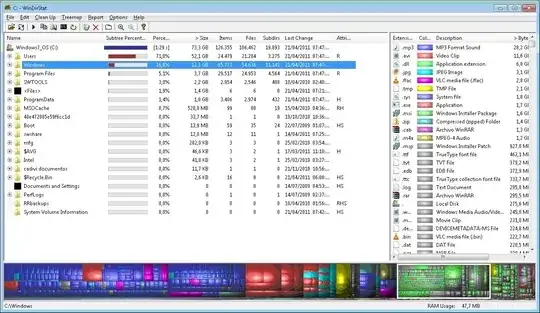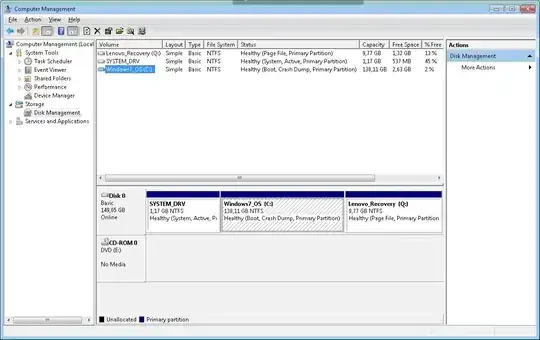I'm trying to determine what's eating almost half of disk on my Windows 7 Lenovo laptop but haven't been able to determine what. I read some of the answers on this site but none of the causes seems to be the cause of my problem.
What I've done so far:
- Checked Windows' System Restore points but only minimum use, either way I deleted around 2GB if usage from there
- Used WinDirStat and it came back with a total of 71.3GB usage at the root level
- C Drives properties says 135GB being used out of 138 GB total, ie, 135 GB - 71.3GB = 63.7GB missing somewhere
- No "Unknown" files reported by WinDirStat
- Windows Disk Management utility doesn't report any unused partitions or unclaimed space
- chkdsk comes out clean
- Windows disk cleanup tool doesn't report anything big, just small stuff in the lower MB range
- Lenovo backup tool hasn't been used nor there is a folder for the backup images
Any idea on what to look at and/or do?
EDIT: some additional info...