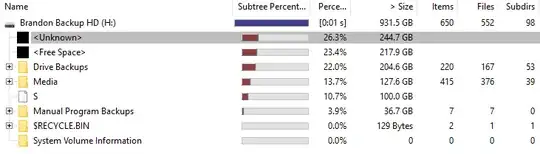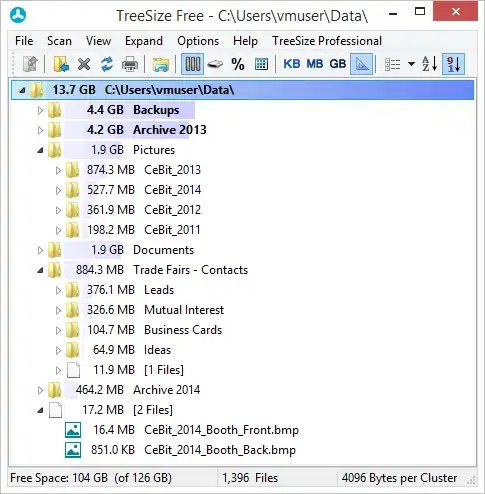I recently noticed that one of my external hard drive seems to be missing a lot of space. It was recommended that I try WinDirStat, as it could help identify how much space each file was taking up. This is the result:
As you can see, there is about 244.7GB "unknown" usage.
Doing a bit of research online, the most common suggestion was (a) Recycle Bin and (b) System Volume Information.
(a) As you can see, empty. To double check, I ran Disk Cleanup. It confirmed that it was empty. (Note that a new file appeared by the time I took this screenshot, but it's only 129 Bytes.)
(b) Harder to tell. However, according to various forums, the most common reason for System Volume Information to grow large is due to System Restore Files. I had a look, and it is definitely turned off for this drive, as seen here:
What else could be causing this issue? It is an enormous amount of storage to have gone missing!