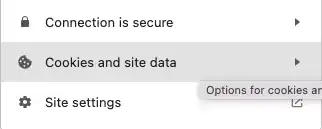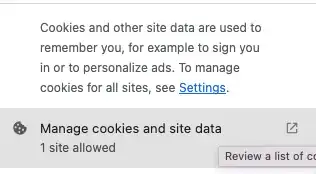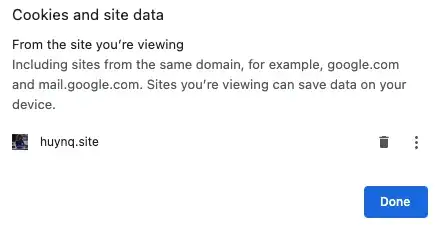I want to clear the cache for a specific domain name in Chrome. Is there an extension or other method that I can use to do this?
11 Answers
UPDATE: As of Chrome version 110.0.5481.104, you can perform the following steps:
F12 > Chrome Developer Tools > Application tab > Storage in left tree > Select the data items to clear, then click Clear site data.
This may be a quicker/simpler way:
- Press F12 to open Chrome Developer Tools (will pop up from bottom)
- Click settings "gear" icon in top-right corner
- Under Network (previously General) check Disable cache
- Reload page and re-enable caching by un-checking this box
After opening up the developer tools (usually by pressing F12) Click + Hold on the "Reload Page" button. From the popup list, choose "Empty Cache and Hard Reload".
Not sure this clears the cache for the entire domain. But probably satisfies 90% of the use cases of people that visit this SE question.
Note: In some cases this will NOT open the popup list. This is because the page isn't cached at that time, so the menu is not invoked.
- 58,727
- 1,714
Here's how to delete Chrome's cookies selectively by domain or subdomain:
- go to
chrome://settings/siteData(earlier versions:chrome://settings/content/cookies) - type the domain name in the search box
- click delete
More details here:
http://oxid-blog.euroblaze.de/miscellaneous/delete-google-chrome-cookies-selectively-by-domain/
This can't however select cookies by web folders, e.g. www.domain.com/folder1.
- 1,066
- 685
- Press control shift i (or command shift i on OS X) to open Dev Tools.
- Right-click the reload button next to the address bar.
- Choose: "Empty Cache and Hard Reload".
- 4,510
To delete all data (cache + cookies) for all subdomains of a domain:
- Go to
chrome://settings/siteData - Type domain name in search box (not the one at the top, the small search box top right)
- Either:
- Click the trash icon button for each result
- Click 'Remove All Shown' button
This will delete all site data for those sites, including cookies and cache.
Nice thing about this technique is that you can easily clear site data for all subdomains of a domain.
The other way to access this setting screen is:
Three dots menu > Settings > Advanced (at bottom) > Content Settings (under Privacy and Security) > Cookies (yes, name is misleading) > See all cookies and site data
- 2,764
In three steps:
- F12 (open developer tools)
- F1 (go to settings)
- Under Preferences / Network uncheck Disable cache (while DevTools is open)
Note that you can un-dock the DevTools if you would rather keep them as a separate window while open.
- 1,079
Wrench -> Preferences -> Under the Hood ->
Use DNS pre-fetching to improve page load performance
Disable it - thus dumping the whole application cache - reload the affected page - and then re-enable. If this happens often or doesn't clear the issue, some cache upstream from chrome is the problem and you should probably leave chrome's disabled.
Selective invalidation of an application layer cache (which is done strictly for application speed) since chrome has "no business" taking over for the system is might be an answer to some issue, but it isn't a very good answer.
(Lest you get huffy about my "no business" statement, I use pre-fetching myself as I like the zippiness, proper or not)
- 3,779
Deleting the history entries will work in many cases: (Mac)
- Cmd+Y (Open History)
- Search for your domain
- Check all the entries. Unfortunately there's no check all button at the moment. You don't have to click the checkboxes though, clicking on the time works too.
- Click
Remove selected items
- 573
Webpack was caching a previous project for me and I need parts of the caching to work so I couldn't use incognito. The top 3 solutions didn't work for my case. What did work and was quick enough to implement was clicking Resources tab in Developer tools, unfolding Cache Storage, and right-clicking to delete the cached data.
- 111
Just clear cache for one site (but leave cookies, local storage, session storage) - F12 to open DevTools, then click back to main window, right click on refresh button, "Empty Cache and Hard Reload"
Clear everything for one site (cache, cookies, local storage, session storage) - F12 to open DevTools, Application tab, "Storage" item in the left menu, click the "Clear site data" button
- 240
- 2
- 12