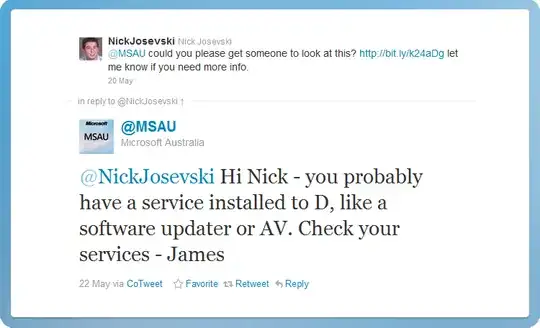I do not want to include (D:) drive in the image.
I believe I know the cause of this, it's because I have some Directory Junctions and/or Symbolic Links.
Any suggestions other than removing the MKLINKS?
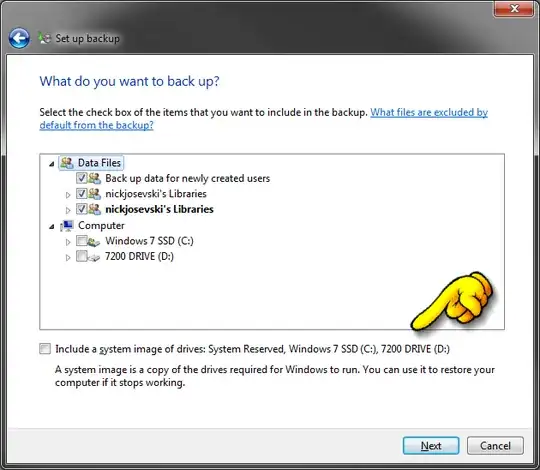
I do not want to include (D:) drive in the image.
I believe I know the cause of this, it's because I have some Directory Junctions and/or Symbolic Links.
Any suggestions other than removing the MKLINKS?
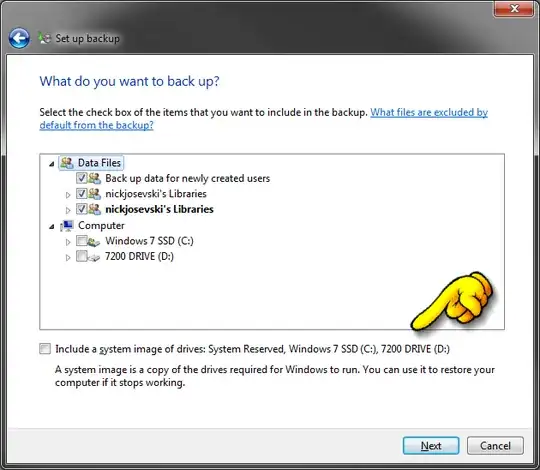
To find list of services using "D" try this command
FOR /F "tokens=2" %%G IN ('sc query type^= service ^| find /I ^"SERVICE_NAME^"') DO sc qc %%G | find /I "BINARY_PATH_NAME"
I was able to find out the service that was on the wrong drive by using this powershell command :
Get-WmiObject win32_service | Select-Object Name, PathName | Where-Object { $_.PathName -ne $null } | Sort-Object PathName
Then I moved that service to my main drive (C) and I was able to backup just the main drive. In order to move the service, the easiest is probably to uninstall it and re-install it.
The other solution, let's say you have a lot of services on multiple drives is to use this command to start the backup but then you would need to use the task scheduler to start it frequently :
wbadmin start backup -backupTarget:c: -include:d:
Based on a tweet from @MSAU here.
I believe I found out it was a service, that was installed to D: it was iBackup not sure if I chose it to be installed there or it chose an additional drive as C: was the target of the backup.
Simply uninstalling this removed D: from the list of drives to include in the image.