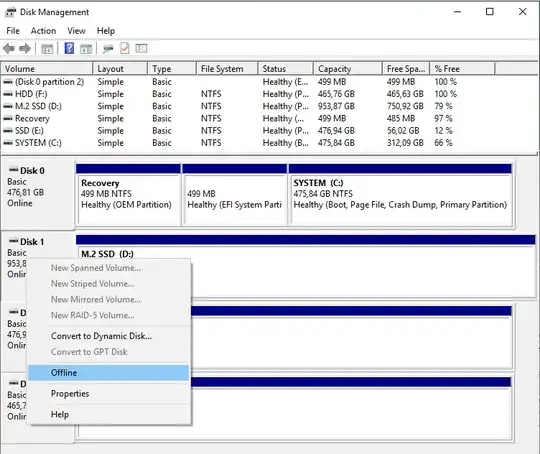I am trying to create a system image of my OS drive but Windows it trying to make me backup my storage drive as well showing it as a system drive:
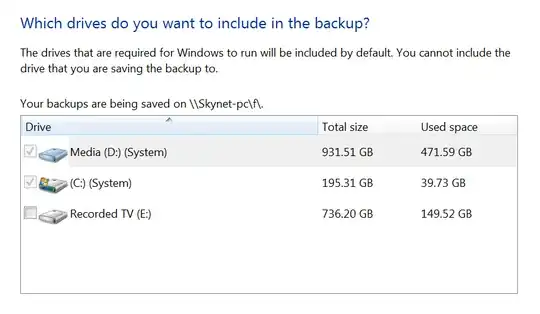
I only want to back up my Windows drive (C:) but the option to untick the storage drive (D:) is grayed out. I read in this post that I may have inadvertently installed a service to this drive.
The only solution I could think of was to transfer my data from the drive and format it then transfer it back, but it seems like a very long way of solving a simple problem. How can I either find that service that is making Windows think my D: drive is a system drive or another way to get Windows just to back up the C: drive.
*Please note: I'm not looking for an 3rd Party solutions, I would like to stick with Windows because I manage all my computers the same way with the Windows backup.
UPDATE:
I took the advice of some of the comments and disconnect the D: drive (see picture above. - The non-Windows drive) When I went to boot back up, nothing. The computer will not boot into windows unless the D: (storage drive) is connected. I found that the boot manager is on the D: drive instead of the C: Drive:
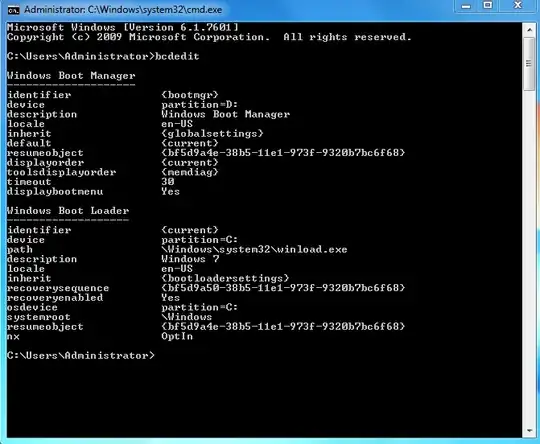
How do I move the Boot manager from D:\ to the C:\ drive?