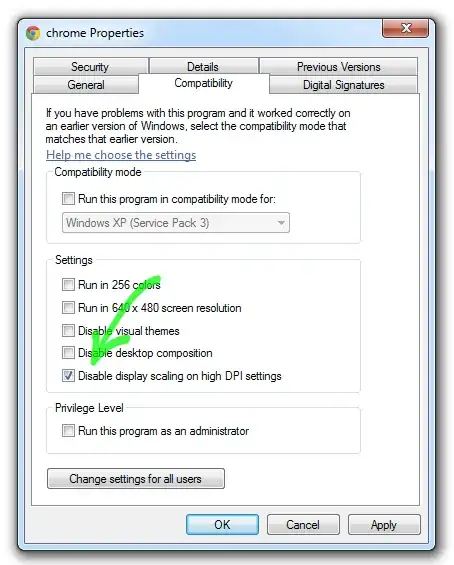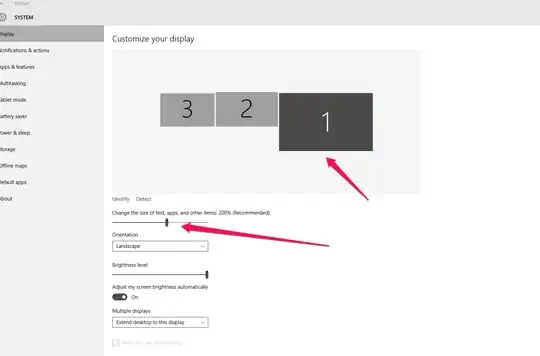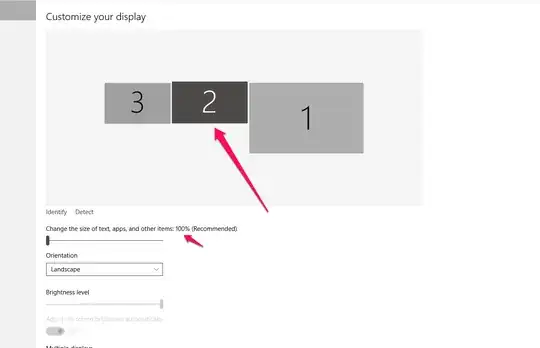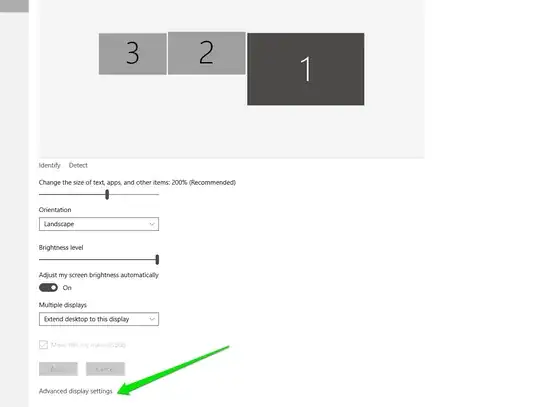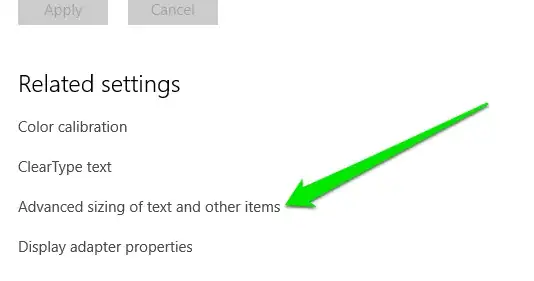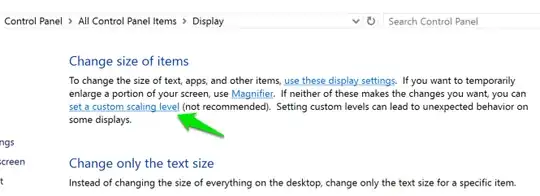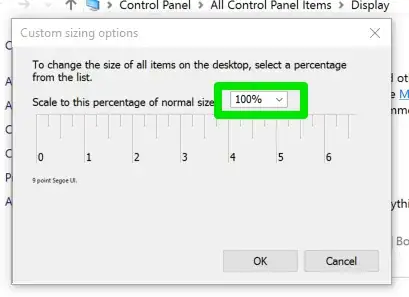Note: Windows 8.1, contrary to Microsoft's claims, does not truly support running multiple DPI's on separate monitors.
I have a laptop with windows 8.1 and 3840x2160 16" screen. In order for dialog boxes, windows etc. to be a usable size it must run at 200% scale (comparable real estate to a typical 16" 1080p display but with UI elements, text, and photos all rendered sharper).
When apps are moved from the laptop monitor onto the external monitor, as soon as more than half of teh window is dragged over the window is resized. The problem with this is the menu bars, cursor, etc. are not natively redrawn at the new DPI setting, the entire application window, toolbars and all is drawn at 200DPI then bitmap resized to 50% in order to fit on the external monitor. Only the 200% DPI scale is being used at once, whereas other DPIs for external monitors are [poorly] virtualized. A very blurry bilinear scaling is used, and text is completely unreadable on the external monitor. This means the benefit of things like cleartype text (which relies on 1:1 pixel rendering and actually uses sub-pixel anti aliasing) is not achievable when mixed DPIs are used.
A select few applications (IE, powerpoint) are listed per-monitor DPI aware. In this case, the contents of the windows are redrawn at the correct size and cleartype within the apps still functions but the menu bars, title bar, even the cursor are still drawn at 200% scale -- rendering them unusably large on external monitors. I suspect this exception was made so that fullscreen presentations could still be done without the blurry bitmap scaling. With 200% scale toolbars though, these apps are not usable for anything other than fullscreen mode.
At this point there is no getting around having to restart the computer to change DPI every time you plug into external monitor and use external monitor only.