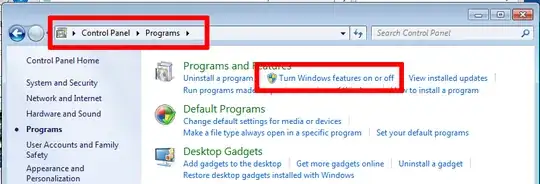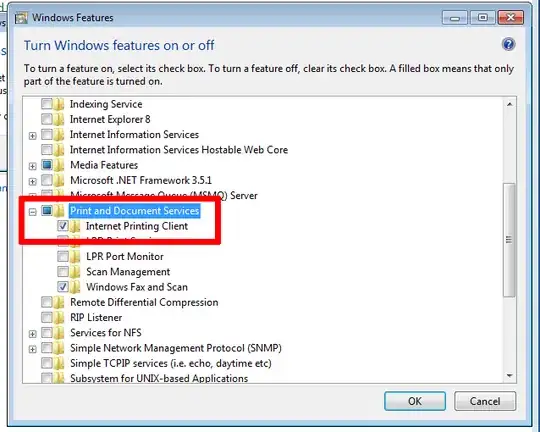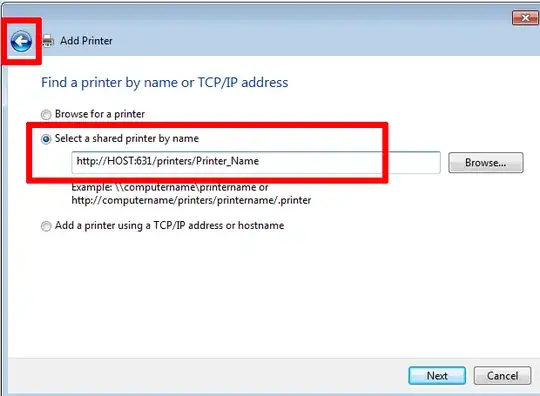I have network IPP working on Ubuntu and Windows XP. On my Windows 7 instance, it refuses to acknowledge the remote server connection. Can anyone suggest how to configure this correctly?
My install steps are:
- Add Printer
- Add a Local Printer
- Create a New Port and "Standard TCP/IP Port"
- Enter hostname
http://host:631/printers/Printer_Name
After that it says the printer is not detected, asks me to pick a driver, and finish up. Trying to use the device does not produce any output?
If anyone has got this work, I would really appreciate a fix.