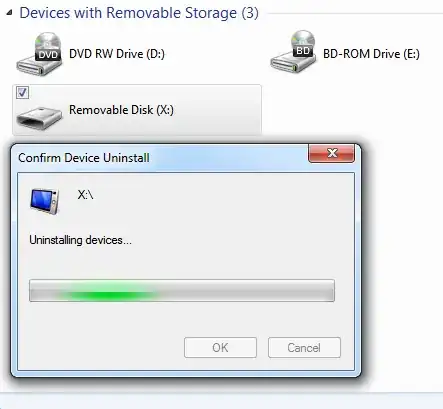I use a USB key which is encrypted with BitLocker to store various data. I keep that key with me all the time.
What happens all the time is that I send my home computer to hibernate without ejecting the USB key first. Then I unplug the key and take it with me to work. When I get home, I resume my Windows session and even though the key is not plugged in, the drive still appears as mounted on the system.
I can also unmount the non-existing device with mountvol, but that only removes the drive letter. Windows will still think the device is plugged in. When I plug the key in, nothing happens.
The device's class ID is listed in mountvol output, but the device is not listed in the Disk Management panel.
Update: So the problem finally appeared again and I tried all the suggestions. Weavers suggestion seemed very promising but yielded no results. However, while browsing through Device Manager, I noticed that the device in question is still listed under "Portable Devices" and it is not greyed out.
Trying to uninstall that device gives me a "Confirm Device Uninstall" window that tells me it is uninstalling the device but never finishes. At this point, plugging the device into another USB slots has no effect.