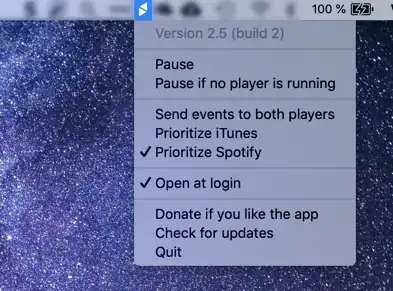In Snow Leopard the Play / Pause media button (on the F8 key) opens up iTunes. How can I disable that? Preferably keeping the old Leopard behaviour, so I can use it to control other media applications (e.g. Spotify).
27 Answers
Update: There is a GUI available that performs the below steps, at the official website.
Fixing this is very simple. While the installation process does involve using Mac Terminal, you do not need any knowledge of it. I have included images to make it easier! Just follow 6 simple instructions below and you are done!
Unzip the file
Run the Patch.command file (Double Click It)
It will open mac terminal. It will most likely prompt you to enter your password. Type your password and press enter. It should look similar to the image below:

At the bottom it will say "Everything is ready. Would you like to create a backup and apply the patch (y/N)". Type y, then press Enter. It should look similar to the image below:
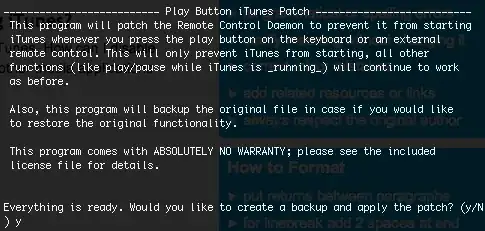
You are done! It should output some text and say
[Process Complete]at the bottom. You can then close the mac terminal window. The process completing successfully should look similar to the image below: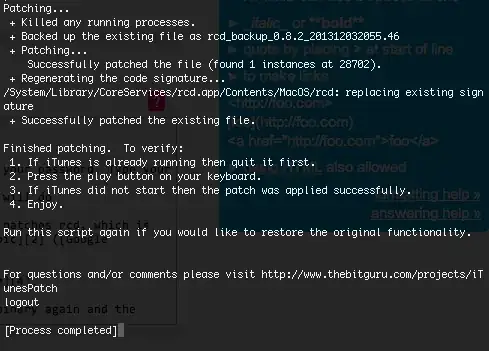
Uninstall
If you want to remove this patch, simply run the Patch.command script again.
Here is the github repository Thanks to thebitguru for this script.
The real solution: Open Terminal, paste in the following line, and hit enter. You're done. To undo, change unload to load in the same line.
launchctl unload -w /System/Library/LaunchAgents/com.apple.rcd.plist
- 225
For controlling Spotify, use Shift + Option + Play button. iTunes does not react to this combination, but Spotify does.
- 141
a better temporary fix is to start quicktime and just have it running(not playing a movie) in the background. It uses less ram/cpu than iTunes.
- 51
andrew px and dmonner wrote an excellent workaround here: http://discussions.apple.com/thread.jspa?threadID=2122639&start=30&tstart=0
It uses a python script and some renaming to prevent iTunes from opening when applications of your choice are already open:
Open a Terminal and type the following
cd /Applications/iTunes.app/Contents/MacOS
sudo mv iTunes iTunesX
sudo curl https://web.archive.org/web/20130327115441if_/http://www.cs.umd.edu/~dmonner/iTunes -O
sudo chmod uog+x iTunes
From https://web.archive.org/web/20130327115441if_/http://www.cs.umd.edu/~dmonner/iTunes
#!/usr/bin/env python
import sys, os, subprocess
launch = True
blocker = ""
apps = ["Spotify", "Songbird"]
ps = subprocess.Popen("/bin/ps -x", shell=True, stdout=subprocess.PIPE)
for line in ps.stdout.read().split("\n"):
for app in apps:
if app in line:
launch = False
blocker = app
ps.stdout.close()
if launch :
os.spawnvp(os.P_WAIT, '/Applications/iTunes.app/Contents/MacOS/iTunesX', sys.argv)
else :
print "Not launching iTunes while %s is running." % blocker
Add whatever application you need to the list apps = ["Spotify", "Songbird", "your app here"]
- 1,276
Renaming iTunes only works until OS X finds it again. I deleted it from Applications and a couple of minutes later it was found on my backup disk and the problem returned. Deleted it from there to, no more problems. Don't forget to emty the Trash, or it will probably be found there...
So, deleting all copies works fine for me. My music is flac so I have no use for it anyway.
I have a 'workaround':
- Quit iTunes
- Locate iTunes.app in Finder (In Finder: Menu › Go › Applications...)
- Ctrl-click on the iTunes.app-file and select 'Compress "iTunes.app"' (for backup)
- Ctrl-click on the iTunes.app-file and select 'Show Package Contents'
- Locate the file 'Info.plist' inside the folder 'Contents'
- Ctrl-click 'Info-plist' and select 'Open with..' and select 'TextEdit' (or your favourite text-editor. Not Word tho.)
Near the bottom of the file locate the following segment:
<key>CFBundleIdentifier</key> <string>com.apple.iTunes</string>
Change the last 's' in the word 'iTunes' to 'z', like so:
<key>CFBundleIdentifier</key> <string>com.apple.iTunez</string>
Save the file
- IMPORTANT: Drag the file 'iTunes.app' out of the Applications-folder and on to the Desktop
- Drag the file 'iTunes.app' back into the Applications folder
- (You should probably disable the iTunesHelper. This can be done by going to System Preferences › Accounts › (Your account) › Login Items and remove the 'iTunesHelper'.)
- Log out and log in
I hope this works. It works for me!
I only used iTunes and Spotify.
I've found the following low-tech solution works:
1. Open iTunes and select one of the folders under "library" that has no content - I never have any "ringtones" for instance; You can also create an empty playlist and select this.
2. Leave iTunes open, but select "Hide iTunes" in the "Itunes" menu.
The results is although iTunes is open it doesn't have any content to play and so when I hit the 'play' button all I hear is music from Spotify.
For Snow leopard users: Ok i didnt find an answer for this problem, but i tried to work my way around(for people who wants to watch videos on VLC and pause it with the apple remote/keyboard and itunes keep opening) option 1: open itunes and let it run but click on itunes store and hide itunes or minimize it. continue with watching videos on VLC and music won't play.
option 2: Use Front Row to watch all your videos. To do so install PERIAN for quicktime(which allows you to play all formats in quicktime) and put all your movies in your "movies" folder. Enjoy watching movies through front row.
option 3:(this one worked partially. ) Rename itunes in applications folder to "itunes_off". In order to do this you might need to make your user privileges to" read and write". right click on itunes and click on "get info" then go in privileges and click on little lock icon, enter your password and then change your user setting to "read and write". After this rename itunes to something else. But this solution didnt work correctly for me. it stopped opening itunes for a while but when i restarted my mac it started opening it again. Try if this works for anybody. And keep me posted.
Not sure how many other applications this will work with, but it certainly works with Spotify: if it's already open, pressing option while using the media keys will not open iTunes, and will control Spotify in the background.
Quick fix that I think is better than these... download functionflip at http://kevingessner.com/software/functionflip/ and check two boxes: "F8: Play/pause" and "Start FunctionFlip at Login." Then go to Ecoute or Spotify or whatever you're using, and set the keyboard shortcut for play/pause to F8 by pressing the play/pause key. Now it'll work just as you want it to, and you will still be able to use it with itunes if you hold down the function (fn) key while you press it.
Works great for me!
Instead of changing the name of iTunes.app, try changing the name of
/Applications/iTunes.app/Contents/MacOS/iTunes
to, for example
iTunes_
This prevents the iTunes.app from working when you double click on it, but at least it saves you from the respawning of iTunes when you press play/pause. If you want to use iTunes.app just rename the file back to "iTunes"
I have found a solution, though slightly hacky. Basically run iTunes, but select 'Applications' or 'Radio' from the side menu.
That way, when you press the play buttons, there is nothing to play in iTunes so it doesn't do anything, but it works in the application you want to control.
- 1,181
There is a patch available at http://www.thebitguru.com/projects/iTunesPatch that will disable opening iTunes when pressing the Play/Pause multimedia key. You have to unzip the file you download from the 'Play Button iTunes Patch 0.7' and run the 'Patch.command' program in the PlayButtonItunesPatch directory.
I have tested it on Snow Leopard (Mac OSX 10.6) and it works flawlessly. Play/Pause continues to work on open programs but will no longer open up iTunes. If you test it please leave feedback in the comments, whether it works or not.
- 101
The patches provided here generally don't work on more recent versions of Mac OS X like Mountain Lion. Drawing more attention to @trisweb's answer in a comment:
Latest Mountain Lion patch here: thebitguru.com/projects/iTunesPatch / github: github.com/thebitguru/play-button-itunes-patch
- 249
WORKING FIX, simplest and most effective solution (per mritunjai at https://discussions.apple.com/thread/2570254?start=75&tstart=0):
- Open Terminal
Enter (these are two separate commands)
launchctl stop com.apple.rcd launchctl unload /System/Library/LaunchAgents/com.apple.rcd.plist
- 5,944
- 11
I realize the OP originally asked about Snow Leopard, but it seems that at least for Spotify, this problem no longer exists on High Sierra -- the remote control buttons work just fine with Spotify and iTunes is no longer started as a side-effect.
- 171
I did a sort of low tech thingy that at least prevents iTunes to auto start. I renamed the iTunes.app using:
sudo mv /Applications/iTunes.app /Applications/iTunesX.app
This stops iTunes from autostarting but if you have it started you're still able to use media controls for it.
a solution that worked for me for Mojave was to remove the execution bit from iTunes:
sudo chmod -x /Applications/iTunes.app/Contents/MacOS/iTunes
and optionally add the media player in question under
Preferences -> Security & privacy -> Accessibility
- 161
The software Mac Media Key Forwarder provides a user-friendly approach to prioritizing Spotify for your media keys. It runs in the background and gives you a few simple settings in the Mac menu bar. It just works.
Download and installation
It can be downloaded and installed directly from the homepage, or by using e.g. Homebrew:
brew cask install macmediakeyforwarder
Notes
- It is compatible with macOS Catalina.
- The software was previously known as High Sierra Media Key Enabler.
- Ensure the application is given sufficient privileges in Security & Privacy in the System Preferences.
- I am not affiliated with the developer(s), I am just a satisfied user.
- 271
this solution is permanent and fool-proof. Go to your login items and take the iTunes Helper out of the login items, then go to Activity monitor (found in the Utilities folder under Applications) and quit out of iTunes Helper. The keys keep working, but iTunes Helper does not reopen and hitting play no longer opens iTunes.
- 1
This has been fixed now with iTunes 10.2 (released the same day the iPad 2 was presented). Now I can use Spotify without having to open an idle instance of Quicktime!
- 101
This is a work-in-progress solution.. I mainly use XMBC and Hulu so can live without iTunes until there is a real solution:
- Delete iTunes from Applications
- Delete Front Row from Applications
- Empty your trash can
After these steps Hulu and XMBC are usable via the remote again! The only issue is that the Menu Key on the Remote still opens Front Row
=====
Personally I am considering using Win7 on my HTPC Mac Mini. Every app I use on the Mac has a Windows counterpart. It looks like this open source software will let the IR work in Boot Camp: http://www.eventghost.org/
- 308
In System Preferences, under the Keyboard pane, on the Keyboard tab, enable "Use all F1, F2, etc. keys as standard function keys". Be sure to read the note about getting that functionality back by holding the Fn key.
Assign your Function-keys to various functions either in the Keyboard Shortcuts tab of the Keyboard pane, given application, or other preference pane (Exposé, etc).
Use an application like Quicksilver or Butler to assign actions, applications, and/or AppleScripts to various key shortcuts of your choosing.
- 1,519
I got around this problem (I only use spotify and iTunes so it probably wasn't as difficult) using an applescript that play/pauses spotify and Quicksilver. It won't work with a remote but If you just want to be able to quickly play/pause spotify without making itunes open and play etc it works like a treat.
This is the applescript if you're interested:
tell application "Spotify" to activate
tell application "System Events"
tell process "Spotify"
click menu item 1 of menu 1 of menu bar item 5 of menu bar 1
end tell
end tell
- 948
Easiest solution: rename itunes.app!
- Get read/write permissions on itunes select the app and press ctrl+i click the small lock icon in the bottom left corner enter your password now set "everyone" to read write close the info window
- Now you can rename the itunes.app
No more itunes popup open all the time!