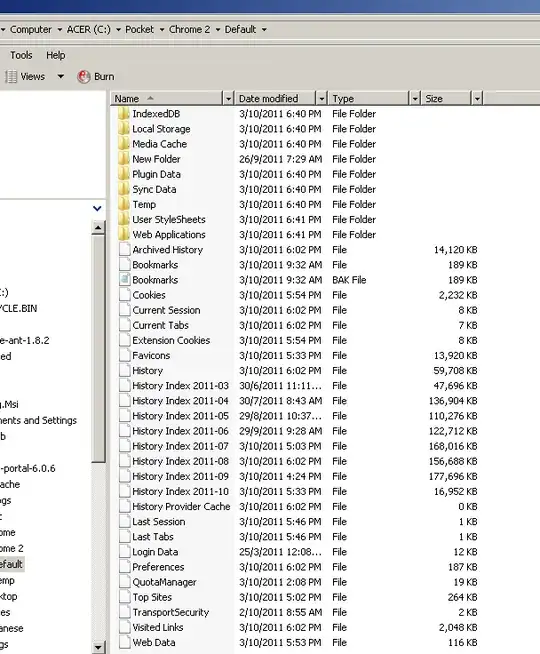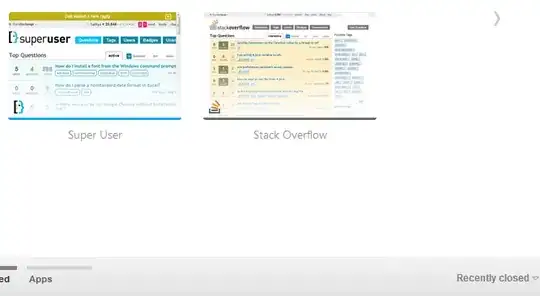C:\Users\%username%\AppData\Local\Google\Chrome\Application\chrome.exe --restore-last-session
(suggestion was to create a shortcut since this appears to not be a one time occurrence. I have created the shortcut, but have not tested it yet.)
Way back someone posted this solution for basically manually pulling the tabs even after missing the .1 sec 'RESTORE' FROM CRASH.
But I was able to recover my tabs and here is what I did:
- Kill your Chrome via Task Manager
- Go to
C:\Users\%username%\AppData\Local\Google\Chrome\User Data\Default
- Rename "Current Session" to "Current Session.old"
- Rename "Current Tabs" to "Current Tabs.old"
- Rename "Last session" to "Current Session"
- Rename "Last Tabs" to "Current Tabs"
- Restart Chrome and there you go!
This worked after Ctrl+Shift+T would not (no response for even the 1st tab), and after right-clicking on new tab and selecting 'restore' was greyed out. Of course I already had the Settings|'On Startup|Continue where I left off' selected long ago, to no avail.
Now if we could only stop Google from crashing in the first place.
I will be checking out "SessionBuddy extension" for Chrome as well, but this solved last night's dilemma.
2021 Update: in recent versions of Chrome paths to Session and Tabs files have changed. They're now all located inside a single folder %localappdata%\Google\Chrome\User Data\Default\Sessions and have names looking like Tabs_132655660123456789. Closing the browser and replacing newer pair of files with the old pair (by renaming them) helps to succesfully recover previous session and even preserve the tab groups - something that SessionBuddy extension can not do.
"Default" in "User Data" is a Chrome profile directory. If you have multiple profiles, directories for any additional ones will be named "Profile 1", "Profile 2" and so on.
Of course, if your home/profile directory
is somewhere other than C:\Users\%username%, use the appropriate path.