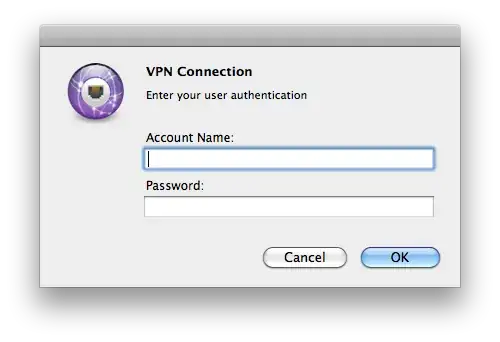I have set up a Cisco IPSec VPN connection instead of using the Cisco client on Mac OS X. I like it fairly well, it just sits in the tray next to the clock and allows me to easily connect and disconnect.
However, the one disadvantage to this is that Apple's network preference pane really enforces the remote server's policy of not storing user passwords, so it will let me store it once when I first create the connection, and it will let me connect with it that way, but after I disconnect it removes the password and won't let me type in that field anymore.
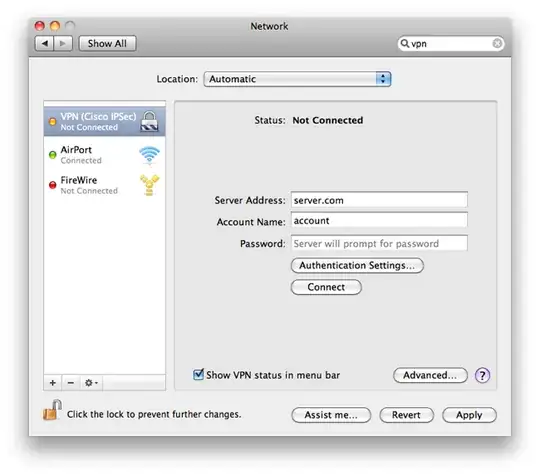
What I end up with is a box prompting me for login credentials each time I connect. Is there a way to bypass / auto fill this?