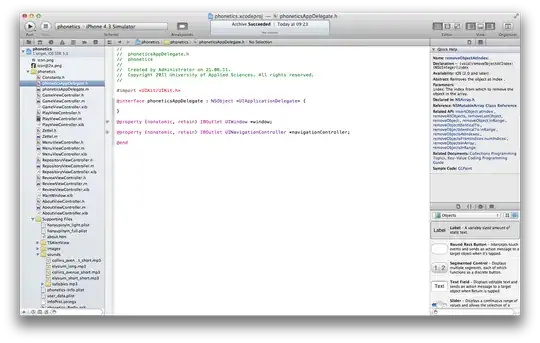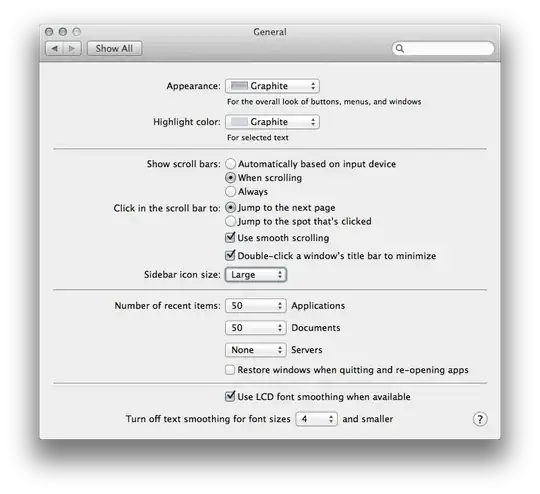Your screenshot is pretty much how it's supposed to look like. Your screen has 130 pixels per inch, usual (standalone) TFT screens usually have around 100 pixels per inch. So everything appears to be around 25-30% smaller than it would be on a regular TFT screen, e.g. 20" 1680x1050.
For comparison: 1440x900 is also the regular resolution for the 15" Macbook Pro (113 pixels per inch; unless you get the high resolution display), and used to be the resolution for the 17" Powerbook (before Apple used Intel processors) until 2005 (100 pixels per inch). So of course everything is tiny, that's what you paid a lot of money for: higher pixel density.
Lion's window buttons were reduced in size in OS X Lion:
Traffic light windows controls have been shrunk.
You need to look into each application's preferences and see if it's possible to configure text sizes.
In Finder, you can configure it using the Text Size setting in the view options dialog you can open by pressing Cmd-J.
To increase editor font size in Xcode, go to Xcode » Preferences… » Fonts & Colors.
To increase sidebar item size, open System Preferences » General and set Sidebar icon size. Unfortunately, Xcode ignores this setting.
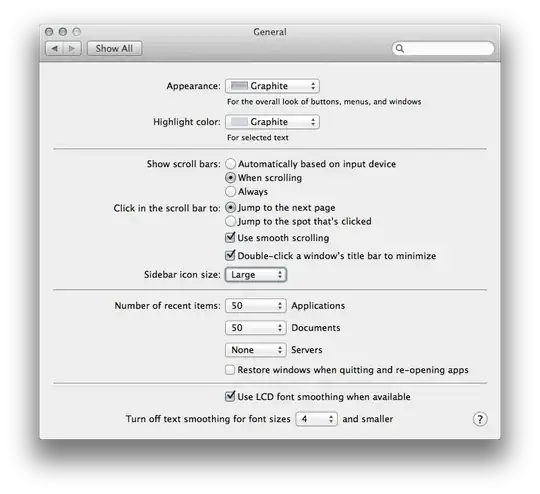
In earlier versions of Mac OS X, you were able to use the Quartz Debug application to enable user interface scaling (which didn't work well). In Lion, this has been replaced by a simple HiDPI option which, like on iOS (Retina displays), scales everything by a factor of 2. You'd get an effective resolution of 720x450; so that's probably not an option.