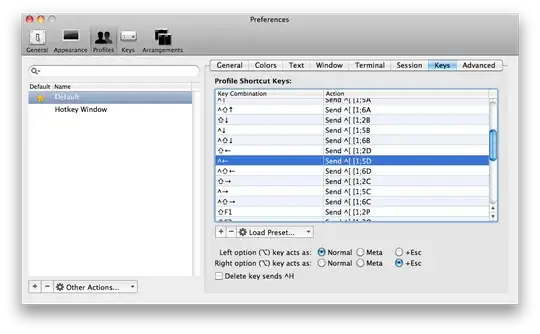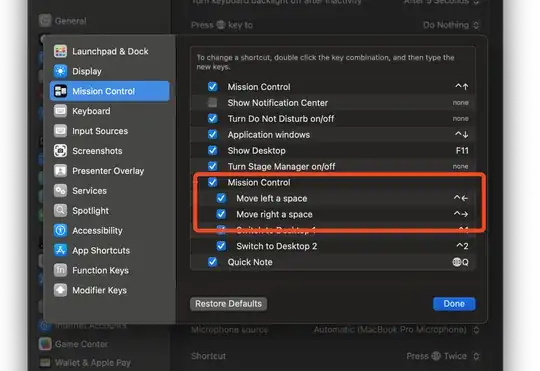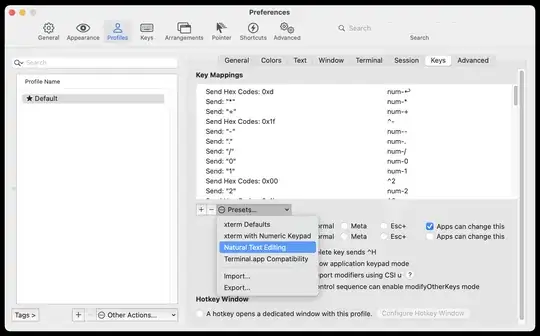I was reading up in the Linux manual and I noticed that it said I could use control+left and control+right to move forward and back words in the terminal while editing.
"Pressing Ctrl plus the Left or Right arrow key moves backward or forward a word at a time, as does pressing Esc and then B or F."
On OS X control+left and control+right normally control spaces. I have disabled those. I also tried to use the preferences pane to set the keyboard shortcuts:
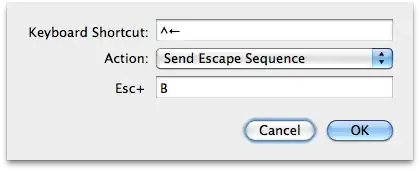

However this does not work and causes this error:
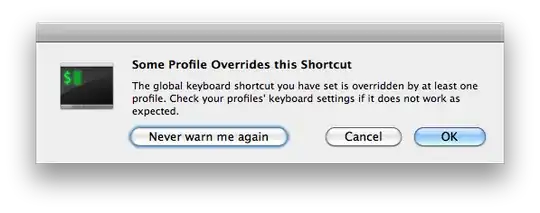
Also, if I am in iTerm and use alt+escape then B or F the character moves back and forth. This was happening before any of my config changes. But I'd really like to be able to use control + the arrow keys.