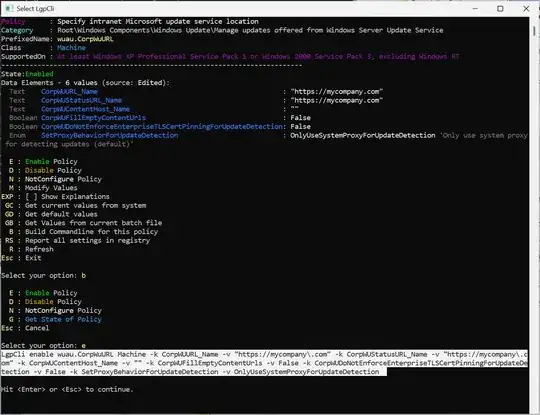I want to change the group policy setting that applies the value of the Windows Update WSUS server location HKLM\SOFTWARE\Policies\Microsoft\Windows\WindowsUpdate\WUServer and HKLM\SOFTWARE\Policies\Microsoft\Windows\WindowsUpdate\WUStatusServer.
Changing them directly in the registry will not overwrite what has been set in the group policy, so I would like to know, what commands can I use to change the group policy input of these values instead?