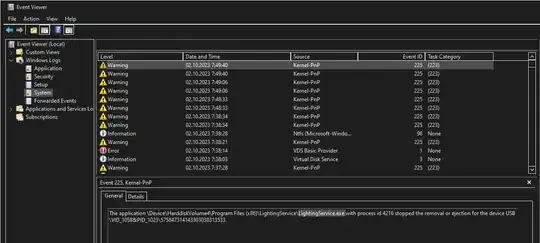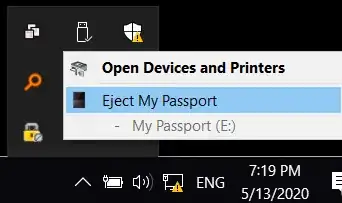The System, usually, is not the culprit in this case. $TxfLogContainer00000000000000000002 and other NTFS log handles are not, in fact, the reason for this problem. Sysinternals Process Explorer will usually fail to notice handles opened by background processes that actually block the drive. Or there might be no handles opened at all, yet still the process can block the USB drive.
To find out what process is the actual culprit do this:
- Press
WIN + R
- Launch
eventvwr.msc
- Open
Windows Logs -> System
- Examine latest warnings that state
The application ... with process id x stopped the removal or ejection for the device USB ...
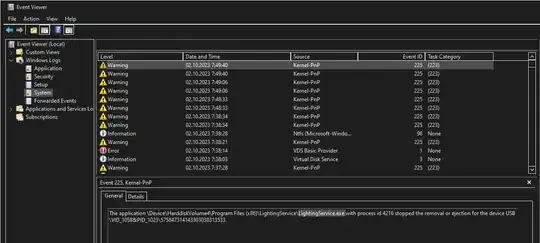
You will probably find System in there, but again, you can only suspect the System if it is the only one among this warnings. In my case, the actual culprit was LightingService.exe process. It is a part of ASUS AURA RGB lightning control software. I have no idea why it was blocking the drive. The disk had 0 write/read activity, but it was still spinning constantly without stopping. Maybe it tried to control the "RGB" on the drive? It seems that other people had the same problem, so this is a critical bug in a driver software that was never fixed.
The irony in this story, is, that I was blaming Windows for this bug all along. But it turned out, faulty 3rd party software was the culprit. Bizarre.