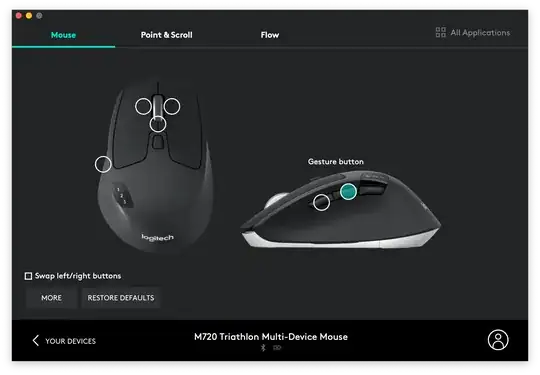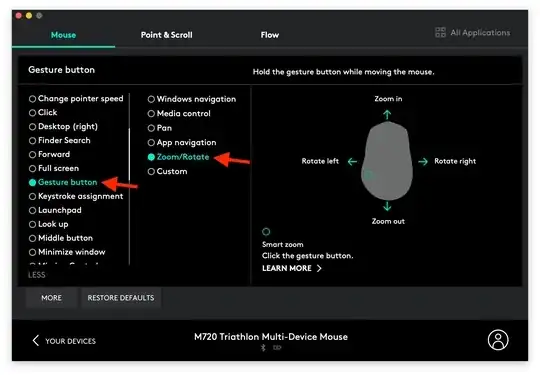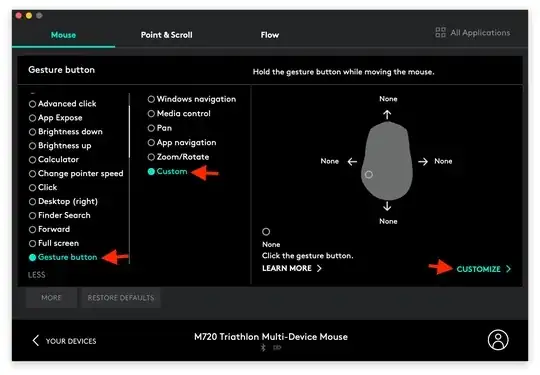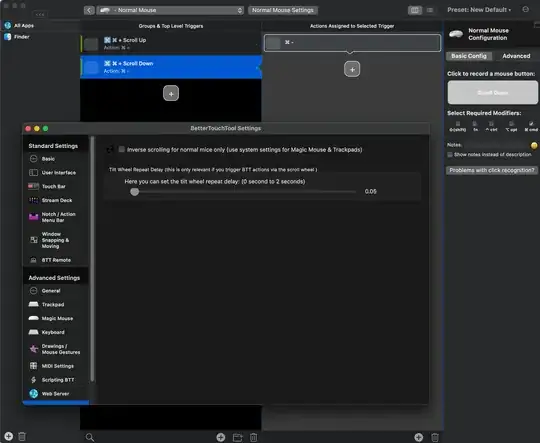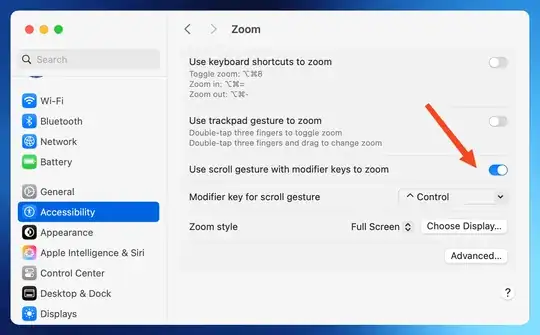Command(plus)+ and Command(plus)- works in TextEdit.
I switched to Mac 1 year ago and I remember the weird feeling i use to get when Ctrl won't work like the way i wanted to.
Usually you can use Command button as equivalent to Windows Control button. e.g. Ctrl+C = Command+C
To increase/decrease size in browser, you can swipe two fingers outward to Zoomin and two fingers inward to Zoom-out.
As you will find out, zoom is much more Easier to do in Mac.
Tip: You can also Press control button and while keeping it pressed, use two finders upward and downward to Zoom the whole screen.