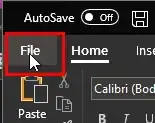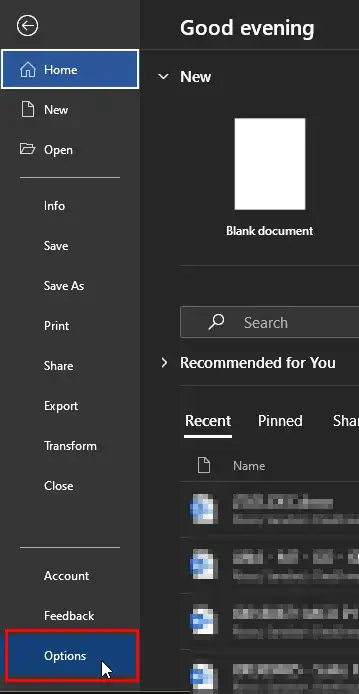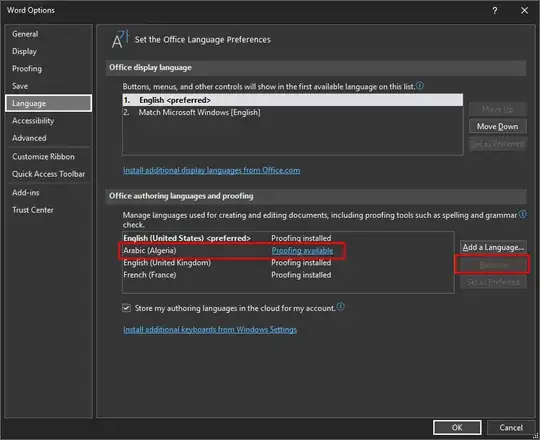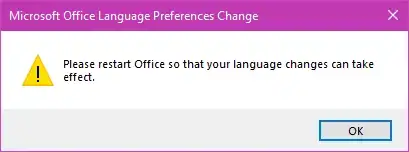In Windows 7 and 8, the following keyboard shortcuts exist when both left-to-right and right-to-left languages are installed:
- Ctrl+Right Shift sets the text direction to right-to-left.
- Ctrl+Left Shift sets the text direction to left-to-right.
This is a problem because they conflict with the standard Ctrl+Shift+→ and Ctrl+Shift+← shortcuts. (These are used to select the next/previous word, respectively.)
Besides removing the right-to-left languages from the system, is there a way to disable these shortcuts?