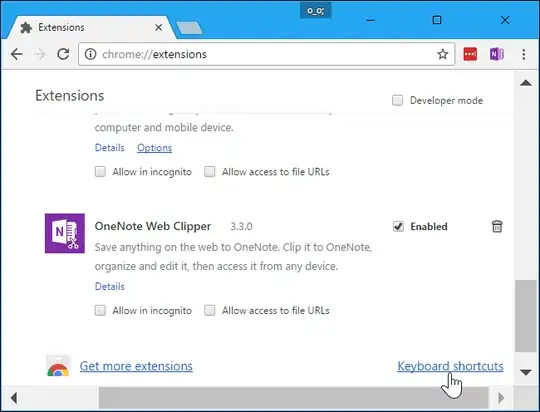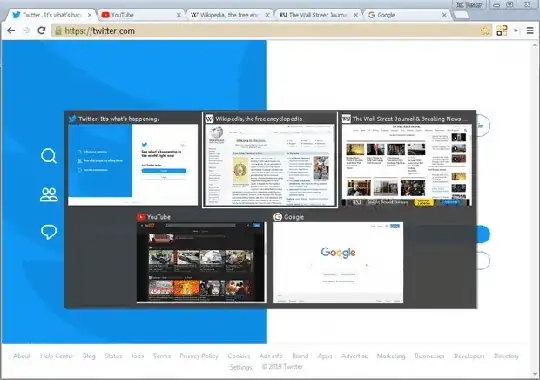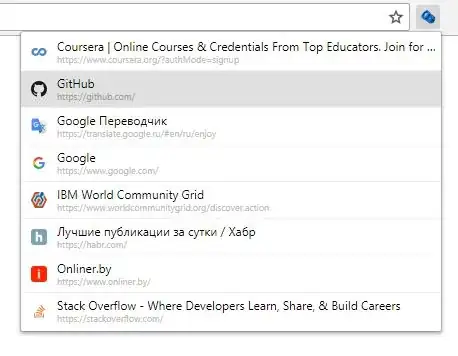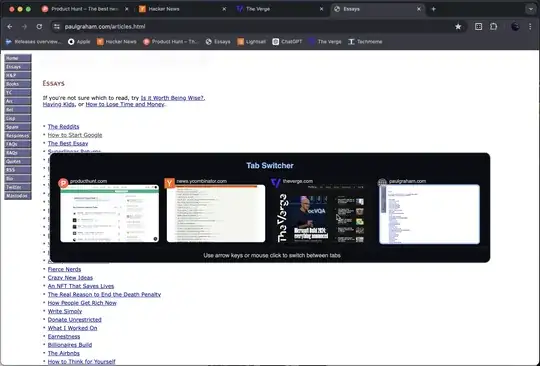How do I toggle back to the last tab used in Chrome on Mac? Ctrl-Tab and Ctrl-Shift-Tab navigates the tabs in order. But I want to switch back and forth between two tabs similar to how how Cmd-Tab switches between the last two apps. There's a way to do this on Firefox but is there a solution for Chrome?
28 Answers
Press Ctrl+Shift+A and then press Enter.
On Mac it is Command+Shift+A then Enter.
Uses Chrome's native tab history feature and does not require any extensions or registry hacks. When you hit Ctrl+Shift+A it will list your tabs with the last used highlighted ready for you to press Enter.
This is pretty convenient fast once you have done it a few times to get used to it. Also means you can use that muscle memory on someone else's computer and all Chrome based browsers. You can also search the list by typing .
If you really must use Ctrl+Tab then here is an AHK script for you:
; Ctl+Tab in chrome to goto recent
#If WinActive("ahk_exe Chrome.exe")
prevChromeTab()
{
send ^+a
SetKeyDelay, 50
send {BackSpace}
send {Enter}
}
^Tab::prevChromeTab()
return
#If
Took a while for me to tune that SetKeyDelay to be as short as possible.
The additional backspace key is just a garbage key to trigger a response from the UI to speed up the animation. The result makes it so fast you can't see the UI popup. (normally there is a slow fade-in animation).
If it doesn't work for you try increasing the SetKeyDelay to allow the UI more time to appear.
- 2,581
I really wanted this feature myself, I have tried most existing extensions already available but none of them worked properly.
I went ahead and tried my hand at developing one myself and it seems to be working for me. The project is now open source on GitHub. Figured it might help others, too.
Here is the link: CLUT: Cycle Last Used Tabs
Keys can be changed in keyboard shortcut settings on the Chrome extensions page:
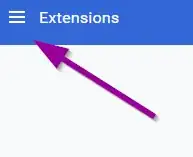
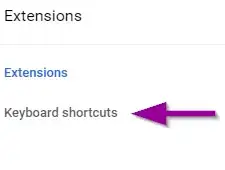
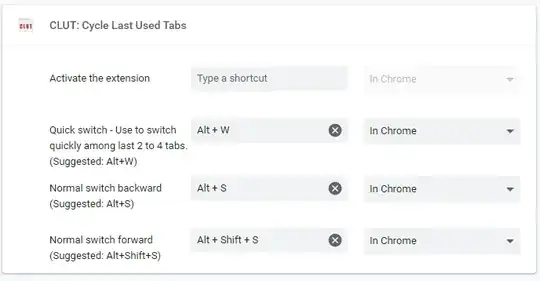
- 1,519
Chrome has no native keyboard shortcut for this, but there's an extension you can use:
Recent Tabs (Chrome Web Store)
Features
You can specify any keyboard shortcut you like (default: Ctrl + Q).
You can configure it to
show a list of the most recent tabs (much like Alt + Tab).
toggle between the last 2 tabs.
whenever you press the keyboard shortcut.
Screenshot 
- 50,701
There's finally a Chrome extension that solves this for good.
It's called Tab Thumbnails Switcher.
It supports Ctrl+Tab and Ctrl+Shift+Tab out of the box for switching between tabs in last used order.
From the extension's page:
A tab switcher menu with thumbnail previews similar to Windows 10 task switcher.
➭ Tabs are in recently used order.
➭ You can use Ctrl+Tab and Ctrl+Shift+Tab to select the desired tab or choose a different shortcut.
➭ Mouse-only method: Click on the toolbar button and then click on the desired tab.
➭ It doesn't interfere with the web page you are viewing.
➭ The tabs menu pops up instantly for a fast tab switching.
➭ Works offline. No need for an internet connection.
➭ Tab Thumbnails Switcher does not access or collect your personal data.
...✔ The tab menu is implemented in machine code, which allows it to pop up instantly without annoying loading delays.
✔ It can redefine Ctrl+Tab shortcut for switching between tabs.
✔ It doesn't inject code into every page you visit, thus avoiding sluggish page loads and conserving CPU and memory.
✔ It works on ALL tabs. Either PDF documents, the New Tab Page, extension pages, Chrome pages, you name it.
- 429
I finally found a REAL Ctrl-Tab solution and not just an "use an alternative keyboard shortcut"-solution!
- Install this extension: CLUT: Cycle Last Used Tabs
- Then go to the chrome extensions (chrome://extensions or newer Version: chrome://extensions/shortcuts) and scroll down to the Keyboard shortcuts
- Enter a keyboard shortcut, e.g. Ctrl+A for "Quick switch"
- Close Chrome completely
- Open the Chrome preferences file:
- Mac: ~/Library/Application Support/Google/Chrome/Default/Preferences
- Windows: C:\Users\YOUR_USERNAME\AppData\Local\Google\Chrome\User Data\Default\Preferences
- Ubuntu: ~/.config/chromium/Default/Preferences
- Search for the previously set keyboard shortcut inside the file, e.g. Ctrl+A and replace it with Ctrl+Tab.
- Save and close the file
- Reopen Chrome and be finally a happy Chrome user!
- 414
Recent Tabs has a serious problem of interfering with keyboard events handling. It slows down the whole browser key handling. For example, after enabling the extension, go visit http://fullscreenmario.com and try to control Mario with keyboards. FPS goes rapidly down to 5 or 6.
Not a problem, but a limitation with the extension is it can't move between chrome://* pages or blank page.
There is a working alternative : Toggle Switch Recent Last Tabs. It doesn't slow down the browser. It can switch between any pages.
- 7,466
- 315
Vimium is really cool. i.e. ^ (Shift + 6) to switch to previous tab https://chrome.google.com/webstore/detail/vimium/dbepggeogbaibhgnhhndojpepiihcmeb?hl=en
- 221
I created a minimalist Chrome extension called Previous Tab (PreviousTab.com) to solve this problem. This extension requires no permissions at all.
Press Ctrl+q to switch to the previously active tab, or click the Previous Tab icon.
You may customize the keyboard shortcut by visiting chrome://extensions/shortcuts
Note that Tab is not a supported key for Chrome extension commands.
- 801
I've found these to work for me:
Command + 1-8will select the tab at that position,Command + 9will select the last tab.
If you are like me and have more than 9 tabs open, you are left with cycling through tabs with:
Command + {to go back to a previous pageCommand + }to go forward to a page that you came from (after u click back)
If you have a full size keyboard, you can use CTRL+PgUp (go to prev tab) and CTRL+PgDn (go to next tab). It is not the same but close enough for me.
- 209
Update: Building on Shad's clever approach using AutoHotkey, here's how to enable ctrltab to open the QuicKey recent tabs menu, navigate within it by pressing ctrltab again to select a tab, and then releasing ctrl to switch to that tab (Windows only):
- Install QuicKey from the Chrome webstore.
- Download and install AutoHotkey.
- Open your PC's startup folder by following these instructions.
- Go to this GitHub page and click Download ZIP.
- Unzip the archive and drag the
ctrl-tab.ahkfile from the ZIP into your startup folder. - Double-click the
ctrl-tab.ahkfile.
Now switch between a few different tabs in Chrome using the mouse (since QuicKey was just installed, it doesn't have any recent tab history). Then press and release ctrltab to switch to the previous tab. If you press ctrltab and keep holding ctrl, a menu of recent tabs will open. Press tab to select the next tab in the list. When the desired one is selected, release ctrl to switch to it.
The other shortcuts listed below continue to work, so you can press altQ to open QuicKey and search for a tab.
QuicKey (Chrome webstore) is another extension that provides this missing feature. It also offers a menu that's somewhat similar to the most recently used (MRU) menu you get in Firefox after pressing ctrltab and then releasing tab while holding down ctrl, which makes it easy to select any recent tab from the list.
- To switch to the most recently used tab:
- Press ctrlA (altA on Windows).
- To switch to the next most recently used tab:
- Press ctrlA again within 750ms. Press it repeatedly to navigate further back in history.
- Press ctrlS to navigate in the opposite direction.
- To pick a tab from the menu using just the keyboard:
- Press ctrlQ but keep holding the ctrl key (alt key on Windows).
- Press W to move down through the list of recent tabs.
- Press shiftW to move up.
- Release ctrl to switch to the selected tab.
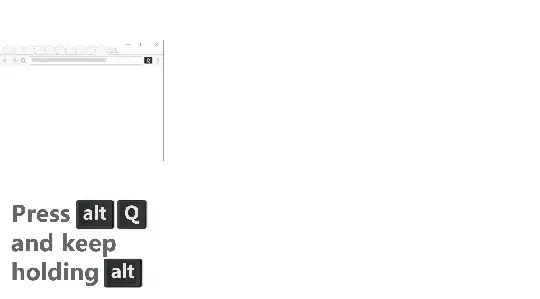
The above keyboard shortcuts can be changed in chrome://extensions/shortcuts.
- 605
If you need to specifically work with 2 tabs, you can drag the tab out to create a new Chrome window.
Then you can ALT Tab on Windows and Cmd ⌘ ` on a Mac.
- 255
The tricky solution to achieve this on Windows is to combine Quick Tabs chrome extensions and AutoHotkey script. I've described it in details here, so here is in a nutshell:
1) Quick Tabs is an open-source, customizable extension, that allows you redefine some CSS styles and allows to setup hotkey for switching MRU tabs. Also it supports keyboard navigation (move to next/previous tab). However chrome doesn't let you bind Ctrl+Tab as a keyboard shortcut, so you need to register another one (for example Ctrl+Shift+S) and then use AutoHotkey script to "remap" Ctrl+Tab for chrome into Ctrl+Shift+S.
2) I won't put here the AutoHotkey script, you can find it here. It covers Ctrl+Tab remapping and handle all the keyboard navigation.
As a result you will see something like that when press Ctrl+Tab in active chrome window:
Arrows navigation, Esc, both Ctrl+Tab and Ctrl+Shift+Tab are working the way you expected.
- 131
In contrast to a key combination for switching to the most recently used tab, you may like this very light and intuitive solution for tabs organizing in the most recently used order, which is supported in all major browsers (Chrome, Firefox, Opera, other Chrome-based browsers): Tab Slider. Its features are:
- Works just like Alt+Tab on Windows or Cmd+Tab on Mac, but with browser tabs
- Visually sorts tabs so you always see them in the MRU order (Ctrl+Tab switches to the next MRU tab)
- Works with pinned tabs as well
- Is customizable (however, I would advise sticking with defaults)
Try it! Hope you'll love it.

- 131
Chrome on Windows (at least version 30) allows to use a Ctrl+Tab keyboard shortcut for the extensions, and some extensions do use this functionality.
The following might work on Mac as well:
- Install an extension which switches to last viewed tab, like
FLST Chrome (remembers only one tab into the past) or Ctrl+Tab
MRU (requires a bit longer
Ctrl+Tabpress). - Go to
chrome://extensionspage, click on 'Keyboard shortcuts' link at the very bottom and setCtrl+Tabas keyboard shortcut for the extension you installed in step 1
- 318
Here is the AutoHotKey script to remap the Ctrl+Tab shortcut with CLUT (from Harshay answer) only with Chrome:
; Chrome context
#IfWinActive ahk_class Chrome_WidgetWin_1
^Tab::Send !{w}
+^Tab::Send !{s}
; Back to global context
#IfWinActive
It does not emulate exactly the real Ctrl+Tab behavior: Ctrl+Tab will switch only between the two last tabs, and Ctrl+Shift+Tab will switch through the whole history.
- 219
I built this Chrome extension to do just that; Toggle between the last two active tabs using a global hotkey. This means you don't need Chrome to be focused to toggle.
https://chrome.google.com/webstore/detail/toggletab/iblgdmlpmokbijhiebnffnffablkkedk
- 314
Ctrl + 1 takes you to tab 1
Ctrl + 2 takes you to tab 2 etc..
Pretty handy if you're opening multiple links from a page that doesn't support middle clicking or right click menus.
- 43
Install quick tabs
Press ctrl+e (or ⌘+e)
- A list of tabs shows up, that last one is already focused
- Hit enter
If you want to go through your history, press the down arrow once to the to the tab used before the last one.
I know there's an answer using quick tabs already but it requires too much just to do it using ctrl-tab. I'd rather keep that functionality, plus, I often want to search my tabs, which is what the plugin is really designed for.
- 111
I've created this extension which allows switching to last tab using Alt+Shift (win) and Option+Shift (mac).
If you keep the keys pressed for more than 0.15 sec, a tab switcher opens up where you can use arrow keys to navigate to any tab and then release the keys to switch to that tab.
The similar extension Tab Thumbnails Switcher shared by someone else did not work for me on mac. An alternative to my extension is to use the built in shortcut of Command + Shift + A then Enter. But I that is too many keys for something I need to do frequently.
- 39
This feature has been suggested in the Chromium bug tracker here, add your vote:
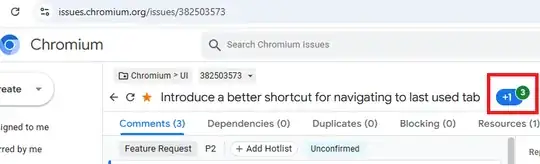
- 3,748
I like to toggle between two tabs when filling out forms or comparing pages, etc. As a work around to there being no hot hey for the last used tab, I drag the two tabs into their own window and use the Command+Option+right arrow to go back and forth quickly.
- 111
Here's my AHKv2 script I use, which also works in Edge. It doesn't perfectly emulate Firefox behaviour but it's a step closer than the other AHK answer here in that you can switch through more than 1 of your most recently used tabs:
#Requires AutoHotkey v2.0
#SingleInstance Force
NPreviousTabs := 0
^Tab::{
global NPreviousTabs
If (WinActive("ahk_exe msedge.exe") or WinActive("ahk_exe Chrome.exe")) {
NPreviousTabs += 1
SwitchTabs(NPreviousTabs)
}
}
SwitchTabs(NPrev) {
Send "^+a"
; might make tab switcher appear faster
Send "{BackSpace}"
; by default last tab is already selected
; so we need to press down n-1 times to get the nth most recent tab
Sleep(75)
Loop NPrev-1 {
Send "{Down}"
Sleep(25)
}
Send "{Enter}"
}
OnCtrlUp(ih, vk, sc) {
global NPreviousTabs
; we send release control in SwitchTabs, so it's necessary to check if Ctrl is physically released
If (!GetKeyState("LControl", "P")) {
NPreviousTabs := 0
}
}
ih := InputHook("L0")
ih.KeyOpt("{LControl}", "+NV")
ih.OnKeyUp := OnCtrlUp
ih.VisibleText := True
ih.Start()
There are a few limitations:
- The tab stack is rearranged as you switch through them. With Firefox, one may hold Ctrl while pressing tab to scroll through the most recently used tabs, and only the tab that you release Ctrl on is brought to the top of the stack
- If you Ctrl+Tab too far, you will start selecting recently closed tabs
- The tab stack is shared across windows, unlike Firefox
- 332
Looks like this is standard now on Chrome - when you close a tab, the focus jumps back to the last used tab. Just noticed it this week. Version 73.0.3683.86.