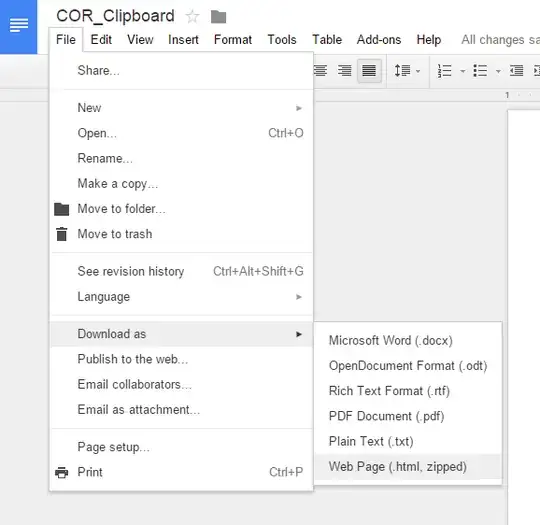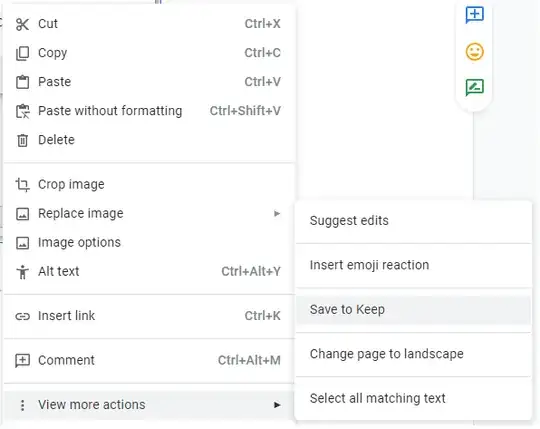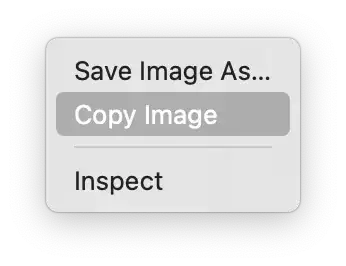CLI One-Liner
I wouldn't necessarily call this simple but it is kind of a fun hack. This solution works on Linux and requires xclip, xmllint, and curl. I believe it should work on a Mac also using the pbcopy and pbpaste commands in place of xclip, but I have not tried it.
The idea is to copy from the Google Doc as normal (Ctrl+c or right-click and Copy on the image), and then execute a one-liner CLI command to "fix" the clipboard so that it contains the actual image.
Background
When copying an image from a Google Doc in Chrome, the clipboard contains the following data types:
$ xclip -selection clipboard -o -t TARGETS
TIMESTAMP
TARGETS
SAVE_TARGETS
MULTIPLE
chromium/x-web-custom-data
text/html
On Wayland, use:
wl-paste --list-types
Ok, we've got some HTML in there, and inspecting that, we have an img tag with a source URL. So all we have to do is extract the URL from the HTML, download it via curl, and send that output back to the clipboard!
Solution
Here we go:
curl \
$(xclip -selection clipboard -o -t text/html \
| xmllint --html -xpath "string(//img/@src)" -) -o - \
| xclip -selection clipboard -target image/png
or on Wayland:
curl \
$(wl-paste -n -t text/html \
| xmllint --html -xpath "string(//img/@src)" -) -o - \
| wl-copy -t image/png
If you use this often, I recommend putting it into a little script or shell function/alias so you can just copy in docs, and then run clipimagefromgdoc or something like that.
Explanation
Breaking that down into parts:
- The
xclip -selection clipboard -o -t text/html (or wl-paste -n -t text/html) command extracts the HTML from the clipboard and writes it to standard output.
- That HTML output is piped through
xmllint --html -xpath "string(/html/body//img/@src)" - in order to extract the URL to standard output, which points to a Google Docs content server.
- The URL is provided as a parameter to
curl, which downloads the content and writes it to standard output.
- The downloaded image data is piped back into the clipboard as an
image/png via xclip -selection clipboard -target image/png or wl-copy -t image/png.
Note here we assume at step 4 that the image is a PNG, which seems to be a fair assumption for images stored in Google Docs. If that assumption does not hold, variations on this theme are of course possible in which we buffer the output of curl to a temporary file, inspect it via file, and then set the clipboard target appropriately, which can all be easily scripted.