I'm looking to gracefully exit/terminate Windows Explorer either from the UI or possibly from the command line.
There are many articles out there which explain how to do this in various versions of Windows (XP, Vista, 7 & 8).
There has been one Stack Overflow thread, which discusses exiting Windows Explorer programmatically.
There have been some very detailed & technical responses posted here, so I'm hoping someone on Stack Overflow will actually be able to explain why I do not have the "Exit Explorer" option via the GUI?.
I've tried Ctrl+Shift+Click, Ctrl+Shift+RtClick, Ctrl+Alt+Click, etc. with no luck.
Here is my system info:
- Win7Ultimate SP1 64bit
- PentiumD2.8
- 4GB RAM
- no pen or touch
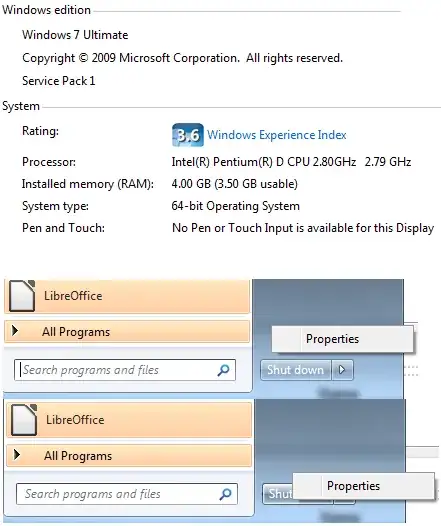
Perhaps it's a SP1 "fix" or a problem with the 64bit version? Somehow it was turned off.
In addition, is there a command line method to "Exit Explorer" gracefully? (afaik taskkill is the same as killing the process in Task Manager, & is not graceful.)