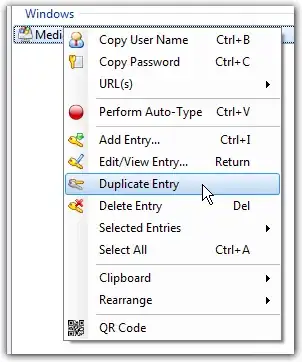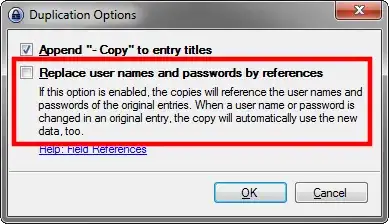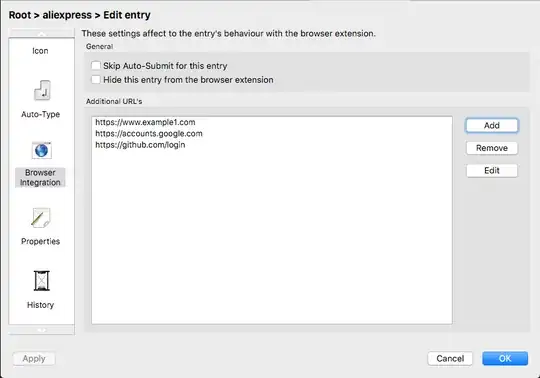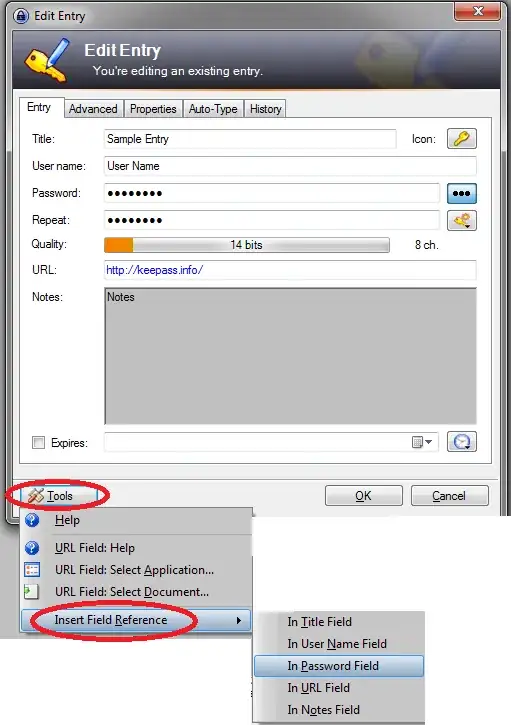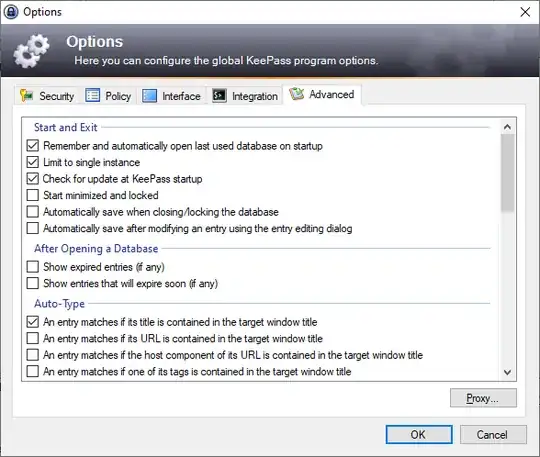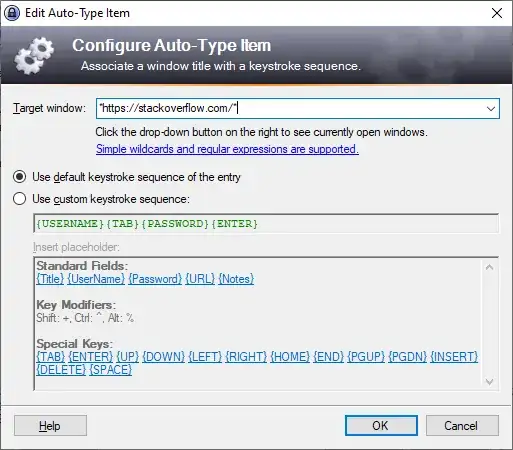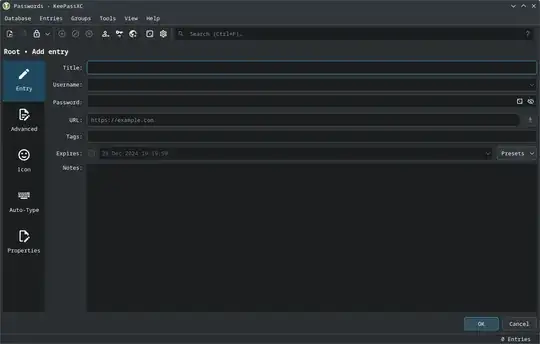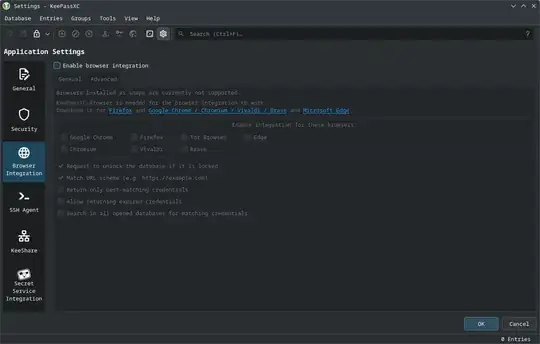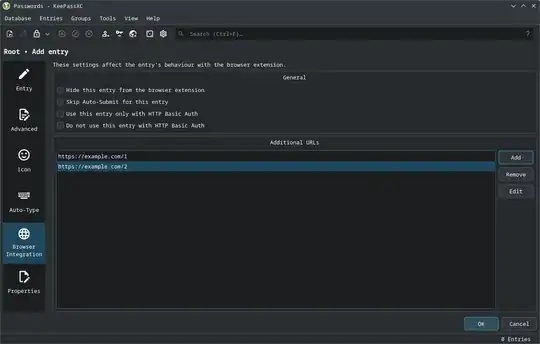If you want to use multiple URLs in order to Auto-Type when you are on those URLs, you don't need to create copies with field references; they can be added in the Auto-Type settings.
If you use KeePass as a sort of bookmark manager for login pages, so you open URLs from KeePass and then login, rather than browsing to the login page in your browser and use KeePass's auto-type, then indeed creating multiple entries is what you want. (Your usage of full URL https://accounts.google.com/ServiceLogin?hl=en&continue=https://www.google.com/ rather than just https://accounts.google.com/ seems to suggest this.) Otherwise, this answer, with one entry per account matching multiple URLs might be a cleaner solution.
If you use KeePass with no plugins, then you presumably use a plugin/extension on the browser instead, i.e. a URL in Title Bar extension to add the current URL to the browser's window title, with either of these KeePass settings enabled:
- An entry matches if its URL is contained in the target window title
- An entry matches if the host component of its URL is contained in the target window title
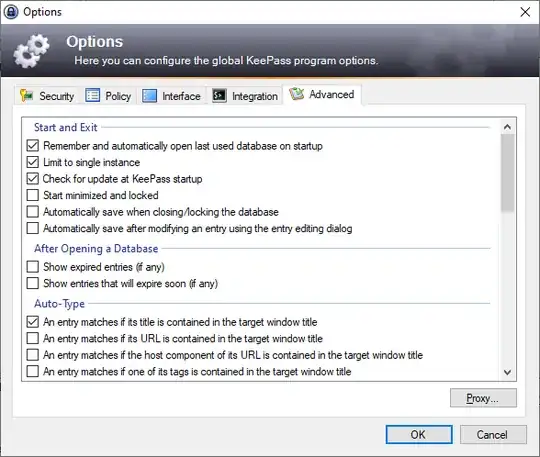
In the case where the desired multiple URLs are exactly as described in the question, with the same domain name, the solution is simple, either use the domain (https://accounts.google.com/) as the URL, or check the second setting above.
But if you don't want to do either of these, or if the different URLs that you want to match are on different domains, then they can be added in the Auto-Type settings. For example, you have an entry with https://superuser.com/ as the URL. You want to use the same account on https://stackoverflow.com/. Then go to the Entry's Auto-Type settings, click "Add" at "Use custom sequences for specific windows:"

Enter *https://stackoverflow.com/* in "Target window", and leave the second setting at "Use default keystroke sequence of the entry", unless this particular page requires a different auto-type pattern.
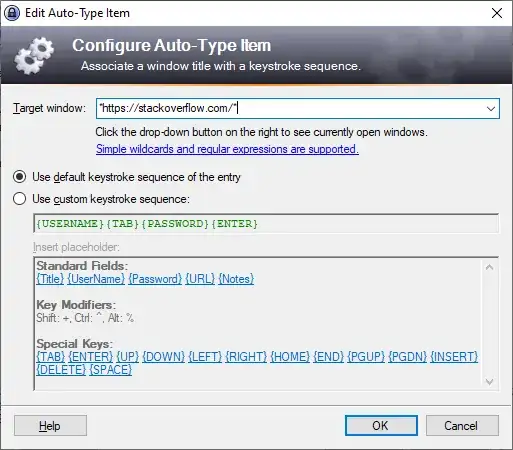
(Normally Title/URL can match if contained anywhere in a window's title, putting asterisks on both sides of the second URL replicates this behavior.)
Regular expressions are supported, so if you want to match all Stack Exchange sites, you can use //https://[a-z]*\.?stackexchange\.com/.*// as a third URL, which matches https://stackexchange.com/anypath as well as https://subdomain.stackexchange.com/anypath. (You could also use *stackexchange.com/* without using regular expressions; but this would also match https://evilsite.com/phishing/stackexchange.com/)
If you don't use a browser extension to add the URL in window title, you use a KeePass plugin to match URLs, like I do, e.g. WebAutoType (Website). Then, the process of adding a second URL is similar, in the Auto-Type settings, but it is added explicitly as a URL:

This time, an asterisk is only needed at the end (https://stackoverflow.com/*), as it compares it explicitly to the address in the browser. If you want to match specifically to a single page rather than a domain, no asterisk is needed.
Again, regular expressions are supported, so you can use //https://[a-z]*\.?stackexchange\.com/.*//. But since v6.1 (2019-06-15), WebAutoType has intelligent URL field matching, whereby:
Rather than just starts-with, it will now try and match any URL that has the URL field value as a base, now including sub-domains.
This is specifically for the URL field, not other custom Auto-Type settings you add. So you can just use https://stackexchange.com/ in the entry's URL field, and https://superuser.com/* and https://stackoverflow.com/* as the second and third URLs, thus matching all Stack Exchange sites without needing regular expressions.