When I plug my iPhone in on Windows, it automatically detected as a USB mass-storage device and mounts as a disk. How can I set this up in Finder under OS X?
6 Answers
There the handy plug-n-play tool iExplorer that slhck mentioned.. but I am not a fan of paying $35-50+ for a one time use just to mount a filesystem; especially when I already paid a ton of money to buy my Mac. Thanks iExplorer for all your work.. but there's a much better solution here.
The free answer because god bless the open source (which Apple has made billions on top of already):
- install homebrew and open a terminal on your Mac to do the rest
After some quick research, iExplore is built on top of osxfuse and uses common protocols to exchange file information from the device. If you want to see your device, I'd recommend installing lsusb to discover the 40-digit uuid (aka serial).
To get lsusb working on OSX:
brew tap jlhonora/lsusb
brew install lsusb
After you type lsusb you will see your device listed as:
Bus $bus_num Device $dev_num: ID $vendor:$product Apple Inc. iPhone Serial: $serial
Steps to mount the file system without jailbreaking:
brew tap osxfuse/osxfusebrew install osxfusebrew tap Homebrew/homebrew-fusebrew install ifuse
Now that ifuse is installed you can mount the device like this:
cd ~
mkdir ~/iPhone
ifuse ~/iPhone/ -u $serial
This will mount the viewable apple filesystem.. but it probably won't give you everything you see in iExplorer ..like all the apps and their app data.. well no fear, ifuse can do that too. You need one more application to get all the APPID (bundle names). That would be ideviceinstaller.
brew install ideviceinstaller
ideviceinstaller -l
The output will be:
Total: $number_of apps:
$bundle_name - $bundle_version
..
Now if you already mounted the device, I should mention that you first run sudo umount ~/iPhone or click the eject link in Finder next to ~/OSXFUSE <whatever> to unmount that before continuing.
To mount a particular App Container, run:
ifuse ~/iPhone/ -u $serial --container $bundle_name
You can then either navigate to the folder in Finder or use that good 'ole BSD tool cp while you're still in your terminal.
You can't by default, since iOS in combination with OS X won't allow you to. iOS will only present the iPhone as a camera, so Image Capture can pull the pictures stored under /var/mobile/Media/DCIM, using the PTP (Picture Transfer Protocol).
Two options:
You can jailbreak your iPhone and use the USB Drive app from Cydia to turn the device into an actual USB drive. The "Drive only" mode would allow you to do what you want, if I read your question correctly.
You could install PhoneDisk for OS X, which will monitor any plugged in devices and mount them as drives
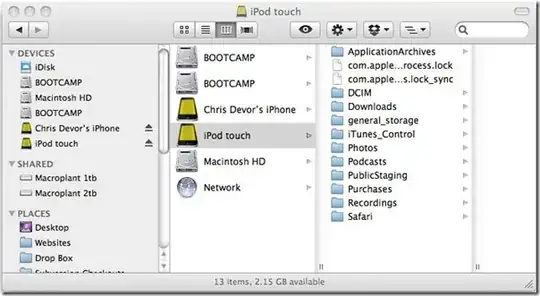
Note though that PhoneDisk has been discontinued as of July 2012 and its features have been merged in to iExplorer.
- 235,242
In 2025 (macOS 15.2, iOS 18.2.1), the free way provided by @hhony still works with several modifications:
brew install lsusb
brew install ideviceinstaller
brew install --cask macfuse
brew install gromgit/fuse/ifuse-mac
( cd "$(brew --prefix)/opt/libplist/lib/" && ln -s libplist-2.0.4.dylib libplist-2.0.3.dylib )
(using the updated ifuse installation guide).
Then, after a couple of reboots and terminal restarts, running ifuse ~/iPhone/ -u $serial prompted the installation of macFUSE kernel extension, requiring another restart.
After that, my iPhone was not found by its serial, but just ifuse ~/iPhone/ worked.
For accessing specific app files, note that ideviceinstaller -l now provides 3 items in a line, and $bundle_name seems to be the first of them.
Moreover, ifuse ~/iPhone/ --container $bundle_name gave an error (apparently, full container mounting needs to be enabled by the app), but ifuse ~/iPhone/ --documents $bundle_name gave access to its files, which is exactly what I wanted.
Windows does not mount an iPhone as a USB Mass Storage Device. Just because a device shows up under "My Computer" doesn't means it's a Mass Storage Device. What Windows is doing is detecting the iPhone as a PTP device, and presenting it there to the user. The equivalent in Mac OS X is to open a program that imports photos, such as Photos or Preview, and you will see the iPhone listed there. Mac OS X does not mount PTP devices on the desktop, like it does with USB Mass Storage.
So all the replies on here were how get into the root files of the iPhone, which is not really the equivalent of what the user is seeing on Windows.
- 21
https://gist.github.com/samrocketman/70dff6ebb18004fc37dc5e33c259a0fc#gistcomment-2140745
As @mpowered noted in the comments this will work with the last command edited since that will generate the following error Error: No such keg: /usr/local/Cellar/ifuse.
brew uninstall libtool && brew install libtool
brew uninstall libimobiledevice && brew install --HEAD libimobiledevice
brew install --HEAD ifuse
- 109
PhoneDisk was quite cool, but since Sierra the /Volume folder is no longer writable for everyon, what makes phonedisk fail "Mount failed Unable to Create directory for mount point" Esasiest way to solve this is to go for it as root in the terminal... sudo /Applications/PhoneDisk.app/Contents/MacOS/PhoneDisk Procedure is foolproof: some errors appear, a popup Sytem Extension Blocked will come up, you press the open Security Preferences Button, and allow Benjamin Fleischers Software.... Close all and run again sudo /Applications/PhoneDisk.app/Contents/MacOS/PhoneDisk The beauty about phonedisk is, that it mounts parts of the iphones/iPads Filesystem on the Mac. And belod th DCIM (Digital Images) Folder, you find all the photos and films with their time created info. If copied wit cp -p , this info will not be lost.