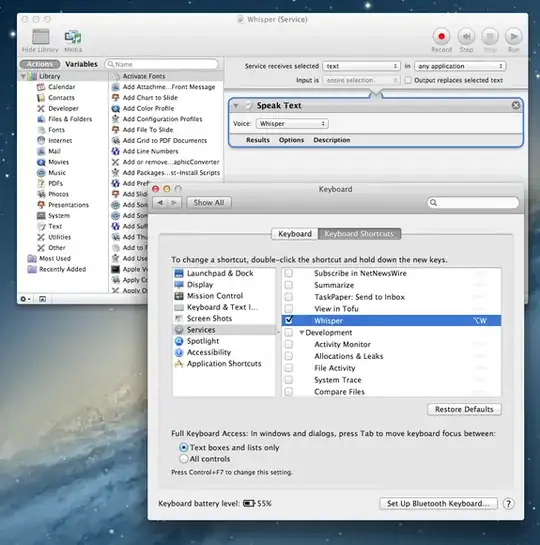Direct changes to ~/Library/Preferences/com.apple.speech.voice.prefs.plist are not really needed if you get the bash-script Voices which really adds all the command-line functionality you need.
An Apple Script to change the standard voice to Alex using Voices would simply look like this:
on run
do shell script "voices -d Alex"
end run
I do prefer the terminal, and instead of testing the polyglot menu-bar intrusion, I made this (admittedly simple-stupid) shell script (which uses voices) for my language-switching needs. With it, All I do to change the default language is to pop into the terminal to type speak swedish or speak french. This fits excellently into my workflow. I hope you can find a solution that fits yours.
# Choose a voice in one of some selected languages
# Use "voices" from https://github.com/mklement0/voices#manual-installation
if [[ $1 = "" ]]
then
echo "ERROR. No language specified. Type a language as in 'speak hebrew'"
fi
if [[ $1 = "swedish" || $1 = "Swedish" ]]
then
voices -d Klara
fi
if [[ $1 = "english" || $1 = "English" ]]
then
voices -d Daniel
fi
if [[ $1 = "american" || $1 = "American" ]]
then
voices -d Alex
fi
if [[ $1 = "french" || $1 = "French" ]]
then
voices -d Aurelie
fi
if [[ $1 = "spanish" || $1 = "Spanish" ]]
then
voices -d Jorge
fi
I save it to my scripts as "speak.command", chmod it +x, and add the appropriate alias to my .bash_profile to evoke it by typing speak.