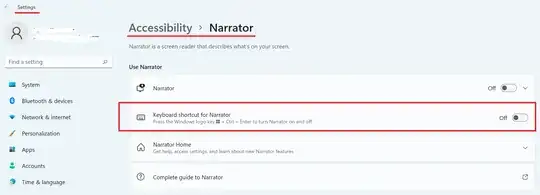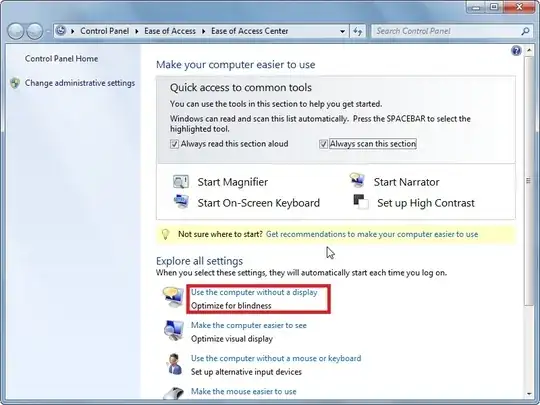This is one post that comes up when users search for how to disable Narrator in Windows 10.
This was annoying me today. The provided solutions weren't satisfactory for me. Especially setting the debuger setting. I did a 30 second search for Narrator in the registry and very luckily found this key:
HKEY_CURRENT_USER\SOFTWARE\Microsoft\Narrator\NoRoam\WinEnterLaunchEnabled
Setting it to 0 disables the shortcut for the current user, so not in the login screen.
Save this as a .reg file:
Windows Registry Editor Version 5.00
[HKEY_CURRENT_USER\SOFTWARE\Microsoft\Narrator\NoRoam]
"WinEnterLaunchEnabled"=dword:00000000
This key doesn't seem to be present in Windows 8.1, so looks like it's only a Windows 10 addition.
Hope this helps someone though.