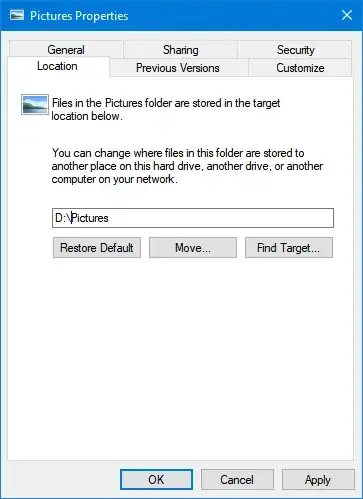I just recently did something about this to move 100gb of data.
First of all, I did not try to move the whole appdata. Instead, I search in appdata to find where It consumes the most space. Turns out, the adobe folder was getting about 70 gb.
So I did a joint folder with a mklink.
First, I created the folder D:\mklinks\appdata\adobe. The name here is purely organizational.
Second, I copied the contents of C:\users\user\appdata\roaming\adobe to the folder in D.
Third, I ran command prompt in administrator mode. There I entered the command
MkLink /J "C:\Users\User\AppData\roaming\adobe\linkadobe" "D:\mklinks\AppData\adobe"
The /J will create a joint connection named linkadobe, which will look like a shortcut. But all the adobe programs kept running smoothly (the only complain is the icon on the taskbar changed to a blank icon). The name "linkadobe" is just my own chosen pattern. The citations are necessary in case any folder is not single word named.
I repeated the process for a few more big folder and did not see any problems so far. I just checked the adobe folder as I was writting these. It seems that adobe recreated all the folders there were on the original directory, but the folder is 19mb so far.