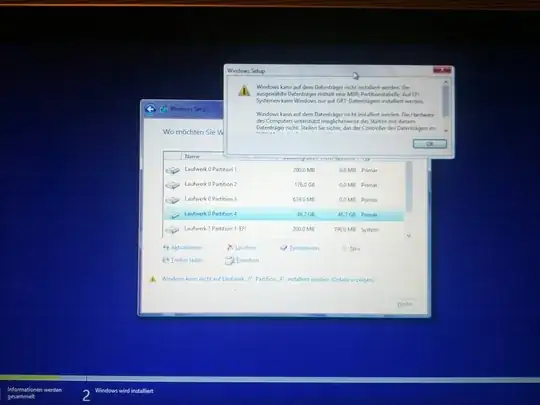I was stuck with this challenge last night as well. After 10 hours, I finally have resolved this. As it turns out, not all OSX are the same. For example, I have Macbook Pro Retina, iMac, and Mac Pro. ClaitonLovatoJr's solution works on Macbook Pro Retina but not iMac or Mac Pro.
Here is why:
iMac (2014) and Mac Pro (2014) have different types of hard-drive. So far I haven't gotten Mac Pro to work, because it has the most particular type of hard-drive, perhaps Windows simply does not support. But again, I haven't tried for very long.
On iMac, here is how you can get Windows 8.1 (Professional) to install.
Since late 2012, iMac have fusion drive, which means its hard-drive is combined with SSD and traditional hard-drive. As a result, Apple has an interesting way to manage it. I am not going to the details. In short, EFI would not work with the hardware, so we must go through Apple's Boot Camp.
The first thing to do is to find a USB flash drive. Many people including me failed because we try to use SD card. This won't work because SD card is too advance for what we are doing. It will load the install program, but after loading it becomes all Windows, and then it will fail the installation. So what we need is an old fashion flash drive. I tried using SD card adapter, it failed too. It might have something to do with the type of adapter I have. But to be safe, we should USE FLASH DRIVE.
Then we will create an installation stick with Boot Camp Assistant. Be sure to use the latest 5.1 version. And we must check downloading from Apple, because it will give you drivers you need to complete the installation. If downloading failed for some reason, we can download the files here:
http://supportdownload.apple.com/download.info.apple.com/Apple_Support_Area/Apple_Software_Updates/Mac_OS_X/downloads/031-3384.20140211.Xcc3e/BootCamp5.1.5621.zip
And then manually place the files to the installation disk.
I suggest not to check install just yet, in case you need to manually place the file.
Now we can finally use Boot Camp Assistant to install Windows. We must use it because Boot Camp is the only application that can create usable disk space for the installation. Disk Utility or other type of applications will not work. Apple has a very specific design for the hybrid EFI-MBR system for iMac's fusion drive.
Then the computer should restart, and very likely to stuck in black screen. Don't panic, this is because there is a bug in Apple's Boot Camp loading system. The wait time is too short, if you have many devices connected it will not load correctly. We can power off the computer by holding the power button and then power up while holding option key.
Now we cannot choose EFI-Windows when booting up, we must choose Windows. EFI is faster and more advance, but we cannot use it.
Now we should be able to boot into the installation interface, a very lowres one. If you see a highres interface it means it went to the EFI. Power down and try again. If you don't see the lowres interface, something went wrong. Boot into OSX and remove Windows through Boot Camp Assistant (actually just to kill the new partition), and then redo everything.
If you are in lowres interface, it's not all done yet. You still need to format the new partition, either just by clicking on format or using command center. Now you should be able to install!
After installation we can set up Windows, but it will die and reboot. Don't panic, because iMac is not design for Windows. Windows thought it had some hardware failure. And then we will be able to login after rebooting, but it will stuck for a long period of time - like 20 to 30 minutes. This is because it needs to download and set up some drivers for the odd environment it encountered. Finally, we will see pop up to encourage us to install Boot Camp on Windows. We don't have to. We can always use option key went starting the computer. But it's up to you.
When shutting down Windows sometime it will fail and give you errors, this is because Windows ultimately does not work with Apple's driver very well (fusion drive or other hardware). No worry, just power down by holding the power button.
Hopefully this help! :)