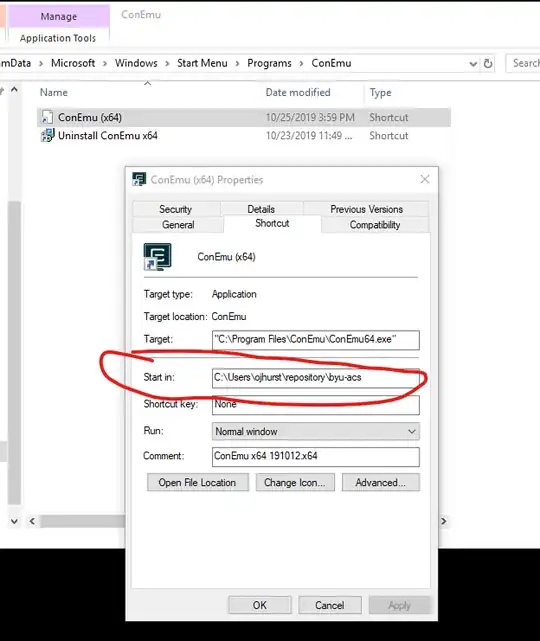How do I change ConEmu settings such that always when I open it, it will start the cmd in a directory of my choosing instead of the default ConEmu folder?
7 Answers
In addition to the answer by Bruno Pereira.
1) Another way - create new task with "cmd" in Commands (if not already created) and add following into "Gui args" field of task properties, and choose this task on startup page (radio "Specified named task")
/dir "FullPathToDir"
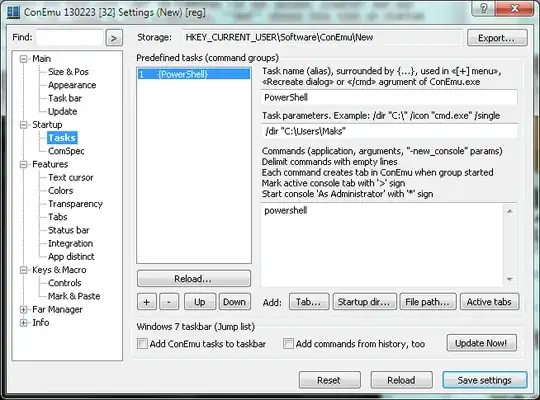
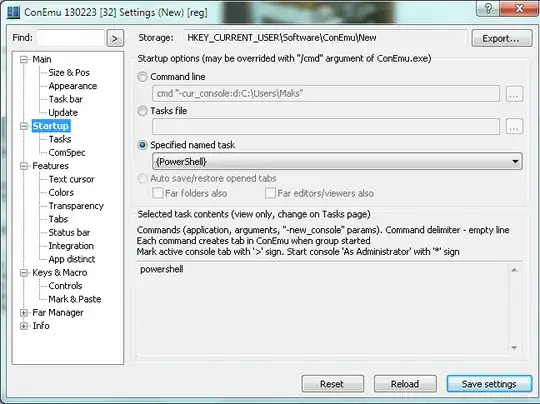
2) One more example - run shell like (Startup -> Command line)
cmd "-cur_console:d:C:\Users\Maks"
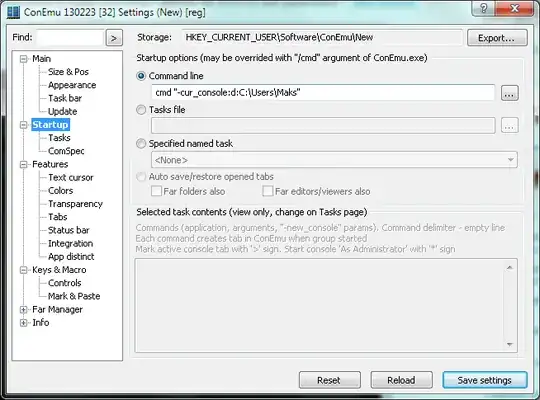
- 20,835
Just edit your startup shortcut adding the /Dir option as such:
ConEmu /Dir <path to desired directory>
Or on the shortcut properties change the Start in: path to something that fancies you
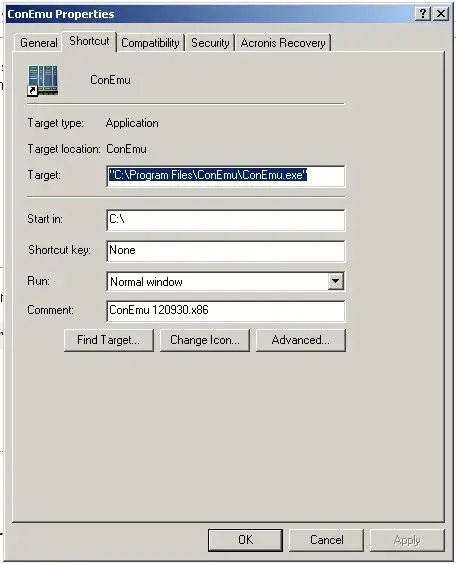
- 9,466
Open settings:
- Startup/Tasks
- Create new task
- In the first box put a name, e.g.
Console - In the third box copy this:
C:\Windows\System32\cmd.exe -cur_console:d:D:/ - Go to Startup and select the task from the "specified named task" menu.
Restart
Another solution. Create a task and execute it when ConEmu starts.
Create task, e.g. go to folder D:\exampleDir
You can concatenate commands using &
Execute task on startup:
- 191
Another real easy way that worked for me was to open up the Properties of the ConEmu shortcut (in Windows) and then edit the "Start in:" field as shown in the image below.
The /dir thing didn't work for me with Powershell. I ended up putting the command as powershell.exe -noexit D:\MyDocs like so:
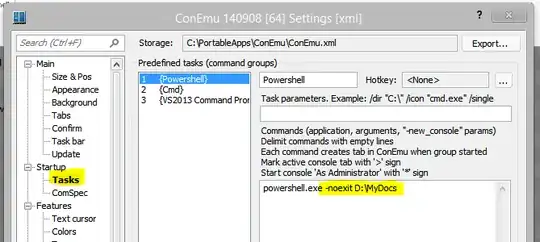
and then set that to be the Startup task as already demonstrated in Maximus' answer:
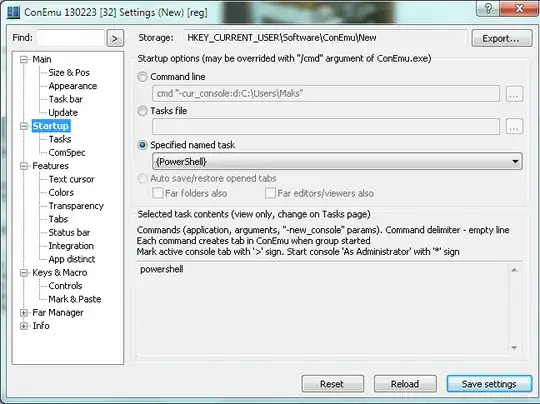
- 2,396