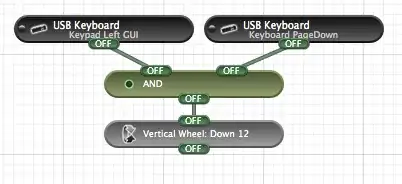I am no longer using the trackpad on my MacBook and using a separate wired Apple keyboard instead. I miss the scrolling functionality on my trackpad, I'm having to make do with the keyboard (the mouse is too far away for efficient scrolling).
Is there a way to map a key combination (such as cmd+pagedown) such that I scroll up/down half a page instead of a full page?
Even better, is there a way to map key combinations to arbitrary scrolling distances?