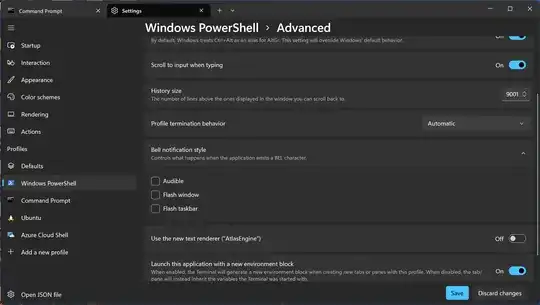I have set the Windows sound scheme to No Sounds and I still hear some beeps on certain actions. Is there a way to turn off these beeps too?
8 Answers
I've found this blog post which suggests:
Start > Run > sc stop beep && sc config beep start= disabled
I couldn't test it myself but it should stop the beep and also disable the beep service permanently (or at least until you re-enable it), so there's no need to run it every time or set up a .bat file.
- 880
- 2
- 8
- 19
- 2,460
For a GUI approach:
Start -> Run -> devmgmt.msc [Enter] -> View -> Show hidden Devices.
then in the window:
Non-Plug and Play Drivers -> Beep -> Disable.
There is also the option here to keep it like this permanently when you restart, which I think the net command will not do.
If you're on Windows XP you can use TweakUI:
- General
- Settings
- Uncheck: Beep on errors
- 2,460
If you're on vista, open the Volume Mixer Dialogue box in the bottom right corner of the start bar and set Windows Sounds to Mute. You have to right-click it and manually select Volume Mixer as opposed to double clicking the speaker.
- 196
It looks like the you can now turn this off natively in the command shell options. Go to settings by clicking on the little down arrow near the tab add plus sign. Then click on the shell you want in the left column. Then advanced. And then modify the bell notification style.
- 71
I actually had an issue where beeps were coming from my keyboard and my media keys, in particular the mute button played a short beep, kind of defeating the purpose when I wanted to shut my PC up.
I looked everywhere for a solution, and finally stumbled across the option when I was tinkering around with my bios settings, where there was a simple option to turn off keyboard beeps. Make sure to check there if the OS options are being ignored, especially on a notebook or other PC without an internal PC speaker.
- 163
From Annoyances.org
I have found the easiest way to turn off the annoying system beep in Windows XP when adjusting the volume, is to use method 3, as suggested by fester here
By following the following steps, you can turn off the beep without having to reboot.
The steps are;
- Right-click on My Computer
- On the Hardware tab, click on [Device Manager]
- On the "View" menu, select "Show hidden devices"
- Under "Non-Plug and Play Drivers", right-click "Beep"
- Click "Disable"
- Answer [Yes] when asked if you really want to disable it
- Answer [No] when asked if you want to reboot
- Right-click "Beep" again.
- Click "Properties"
- On the "Driver" tab, set the Startup type to Disabled
- Click [Stop]
- Click [OK]
- Answer [No] when asked if you want to reboot