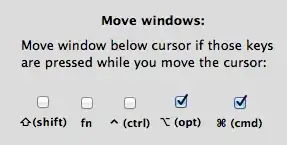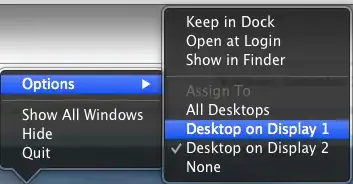It seems that Mac OS X 10.6.1 Snow Leopard has a tendency to leave some windows off-screen at times, especially when I disconnect an external monitor from my MacBook. How can I move the window back on-screen when it's not possible to grab the title bar and drag it back onto the screen?
XvsXP.com recommends adjusting your screen resolution downward to have off-screen windows "snap back into view" and then adjust your screen resolution back to its original setting. In OS X 10.4 Tiger, I had a script that brought all off-screen windows back on-screen, but in my upgrades to Leopard and now Snow Leopard, I don't seem to have that script.
Any better solutions out there?