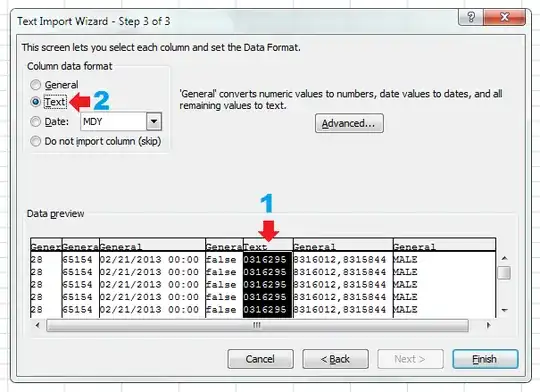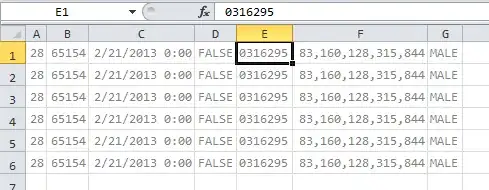I've got a web application that is exporting its data to a CSV file. Here's one example row of the CSV file in question:
28,"65154",02/21/2013 00:00,"false","0316295","8316012,8315844","MALE"
Since I can't post an image, I'll have to explain the results in Excel. The "0316295" field gets turned into a number and the leading 0 goes away. The "8316012,8315844" gets interpreted as one single number: 83,160,128,315,844. That is, most obviously, not the intended result.
I've seen people recommend a leading single quote for such cases, but that doesn't really work either.
28,"65154",02/21/2013 00:00,"false","'0316295","'8316012,8315844","MALE"
The single quote is visible at all times in the cell in Excel, though if I enter a number with a leading single quote myself, it shows just the intended string and not the single quote with the string.
Importing is not the same as typing, it seems.
Anybody have a solution here?