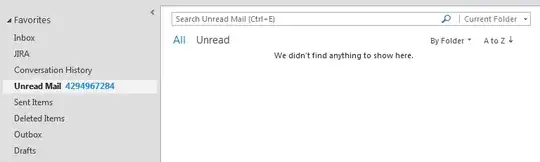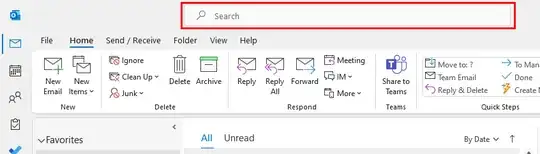I had similar issue with a unread email count of more than 4 billions.
When looking the counter 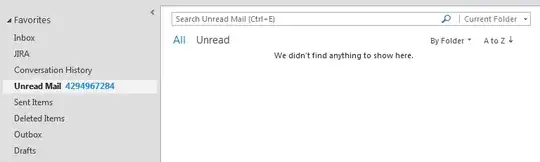 it shows the 4 billion unread message and when looking into the footer
it shows the 4 billion unread message and when looking into the footer  I notice it is negative.
I notice it is negative.
I tried all the other answers solution and even finding a way to disable caching, the counter was 0 but when I re-enabled it the counter came back to 4 billions.
The only way I found was to delete the local OST file (I put in in the bin until I was sure I would not loose anything).
To do it properly I followed the steps:
- Check the footer that the status of the folders was "synchronized".
- Closed Outlook
Delete the OST file (let it in "Trashbin").
- Location of file is:
C:\Users\<username>\AppData\Local\Microsoft\Outlook
- filename is
<your-email>.ost e.g. john.doe@domain.com.ost
- Launch Outlook, the OST file would be re-created and all email from the mailbox downloaded again
- The unread counter is now reliable again
- Checked that all email are properly downloaded and no issue found
- Delete the old OST file from the trashbin
The step 7 can be done after few days or weeks if you believe you lost something.
In my case I found nothing and retrieved all my outlook items and deleted the old OST the same day.
This solution can be applied if you're sure the Exchange Server has always the full content of your mailbox.
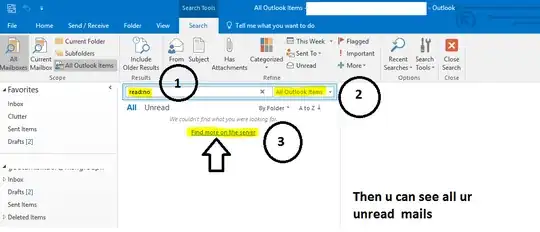 you can see the image reference for your further help.
you can see the image reference for your further help.