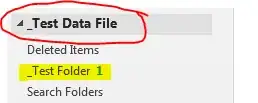My Outlook 2013 for some reason stopped showing the count of unread emails in each folder, for the folders on the corporate Exchange server. Local archive/PST folders were fine. How does someone fix this problem?
5 Answers
I used a combination of the suggestions listed in this SuperUser post.
For me the following steps worked.
- In Outlook - Go to File | Account Settings, then "Account Settings in the drop down".
- Select the "Data Files" tab.
- Select your account/location in the displayed list and click the "Settings..." tool button.
- In the displayed dialog select the "Advanced" tab.
- Uncheck "Use Cached Exchange Mode".
- Click "OK".
If you close and reopen Outlook now it may work, if it doesn't continue reading:
- Close Outlook.
- Start Outlook using "/cleanips". I have 32-bit Outlook so this is where it was on my system.
"C:\Program Files (x86)\Microsoft Office\Office15\OUTLOOK.EXE"/cleanips
- After Outlook starts. Use the above instructions to go turn "Use Cached Exchange Mode" back on again and quit Outlook. Then start Outlook again with "/cleanips".
"C:\Program Files (x86)\Microsoft Office\Office15\OUTLOOK.EXE"/cleanips
After doing this the unread email counts for each Exchange folder should display again.
Zolt mentioned in Microsoft Answer forums to try and 'disable hardware acceleration' under the Display options for Outlook.
- 262
Close your outlook (not minimize), Log in to your Office 365 account, then Webmail, mark the problematic folders 'unread' messages as read, then Logoff Office 365, restart Outlook and voilá! I'm using Outlook 2016 32-bit and was the only solution I found. Hope this works for you.
- 11
In Outlook 2013, I had no counts showing up for ANY of my folders. I used the answer by Ian C but I think it's not quite shown correctly. Here's what I saw (and did) to fix the problem:
1) Go to File -> Options -> Advanced
2) Scroll to the "Display" section near the bottom
3) Look for the hardware acceleration option [the name of the option is "Disable hardware graphics acceleration" and for me it was set to ON]
4) UNcheck the box for "Disable hardware graphics acceleration" - I guess this is a double negative, so the result is that you are ENABLING the hardware graphics acceleration. Thank you Microsoft :-)
5) Quit Outlook, start Outlook up, and BOOM all counts are now showing.
It's a much easier option to try out first!
I had a problem where the number of unread emails in a "folder" in my favorites was not displaying. The issue turned out to be I was saving my emails directly to the Outlook Data File rather than a folder within the Outlook Data File.
I initially created a new Outlook Data File (New Items -> More Items -> Outlook Data File). I could then drag and drop emails into that data file that was displayed on the sidebar (see circled name in link). However, the number of unread messages only showed up when I created a folder under that data file (see highlighted in link). Both the data file and folder have one unread email, but only the folder displays that there is one unread email.
I hope this helps.
- 3,296
- 1