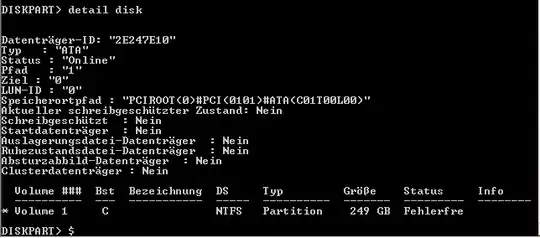My Windows Server 2008 R2 won't start and stops with Stop 7B, so I start the recovery console and use diskpart to check the disk. There are to partitions one of Type 17 and one of type 07, the detail disk command show me that the disk is not a boot disk. How can I set this boot flag with diskpart? Or is this flag only set true if the MBR works fine. I try following commands:
bootsect /nt60 ALL /force /mbr
bootrec /fixboot
bootrec /fixmbr
bootrec /rebuildbcd
the last command show me the number of OS is 0, so how can I set this flag to true?
Here is the output of diskpart detail disk: