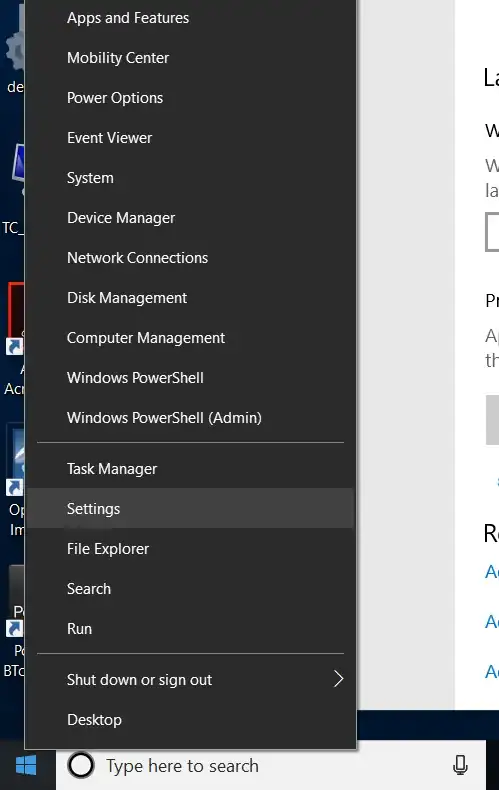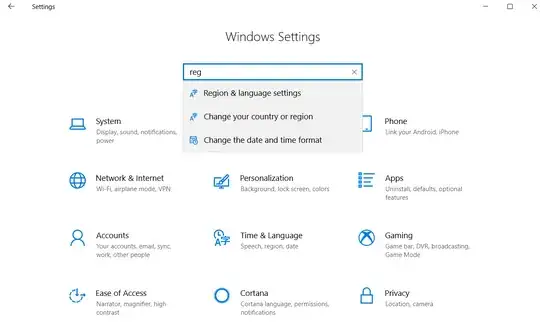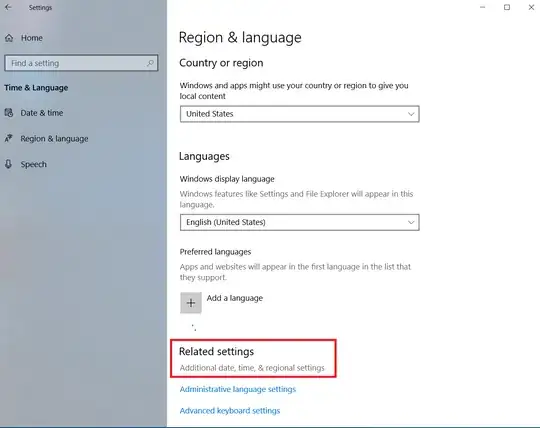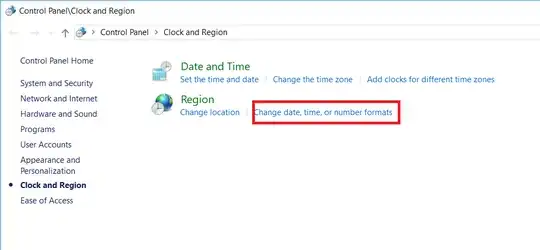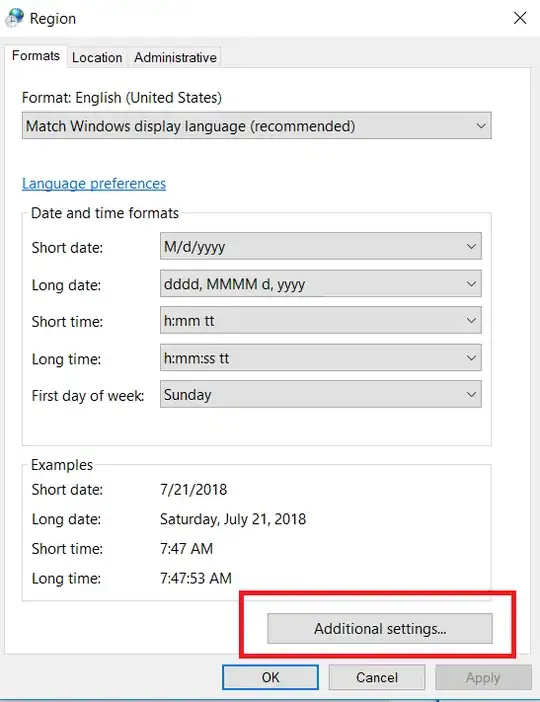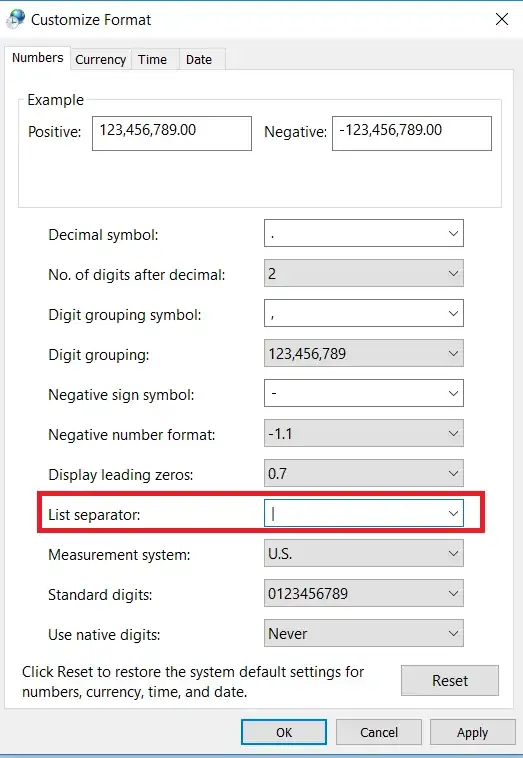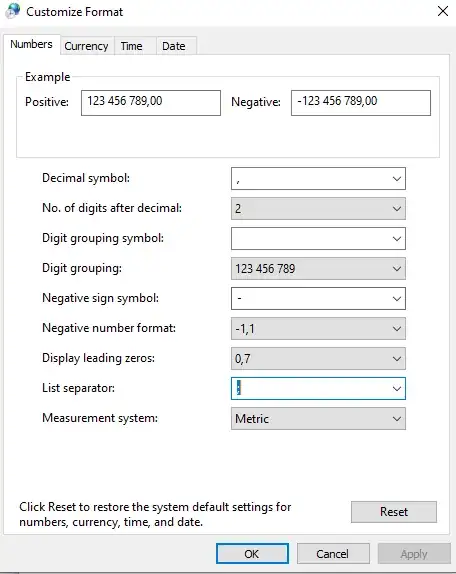I have a number of .csv files. Some of them are comma delimited, some are tab delimited (maybe they should be called .tsv ...)
The csv extension gets associated with Excel when Excel is installed. However, if I open one of these files with excel, everything gets dumped into the same column and the comma is not interpreted as a delimiter.
I can instead of File -> Import..., select the file, and choose the precise way to interpret the contents (delimiters, data types, etc.) But most of the time I just want to look at the file through a clear table view. I do not want to process it with Excel.
Is there a way to get Excel to auto-interpret the delimiter and show the CSV file as a proper table as soon as it's opened? I need this so I can use Excel as a quick viewer for such files.
I suspect there must be a way, otherwise Excel wouldn't associate itself with CSV files.