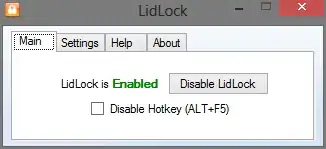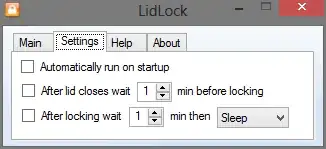I just unpacked my new Sony Vaio, with windows 8 pro installed. Everything is nice, so I tried setting my power management options. The "When I close the lid" option only list:
- Hibernate
- Sleep
- Shutdown
The "Do nothing" option is not present.
I've seen loads of stuff on google where people ask or explain how to set this option to "Do nothing", but in all my power plans this option is absent...
Can I use a tool to prevent this, or is there a way to force windows to show me this option (and that it actually works)?
UPDATE powercf /q guid gives me this output:
Subgroup GUID: 4f971e89-eebd-4455-a8de-9e59040e7347 (Power buttons and lid)
GUID Alias: SUB_BUTTONS
Power Setting GUID: 5ca83367-6e45-459f-a27b-476b1d01c936 (Lid close action)
GUID Alias: LIDACTION
Possible Setting Index: 000
Possible Setting Friendly Name: Sleep
Possible Setting Index: 001
Possible Setting Friendly Name: Hibernate
Possible Setting Index: 002
Possible Setting Friendly Name: Shut down
Current AC Power Setting Index: 0x00000000
Current DC Power Setting Index: 0x00000000
Other sections have different enumerations where 000 stands for No action