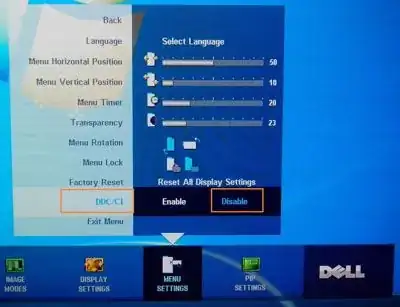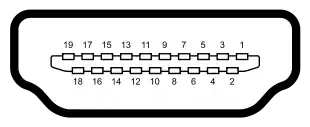I have 2 monitors connected to a NVIDIA GeForce GTX 660:
- Left is 1920x1080 via DVI (Samsung SyncMaster 2443BW)
- Right is 2560x1440 via DisplayPort and is set to Primary (Samsung SyncMaster SA850)
I often leave my computer running overnight (working on long render job, doing backups, etc) so I only power off my monitors manually. However, if I power off the primary monitor, it is disabled completely as if it were unplugged from the graphics card (i.e. icons are moved, open apps are moved and resized to fit on the new primary monitor). If I switch from DP to a DVI cable, this does not occur. It seems to be an issue when using DisplayPort.
Is there a way to disable the monitor from being disabled completely in Windows when I power it off physically?
I have found no relevant settings in either Windows Display settings, nor the NVIDIA control panel software.
Edit #1: I'm using an Oehlbach Transdata DP 510 cable.
Edit #2: Here is a screenshot of my NVIDIA Control Panel v7.2.710.0: 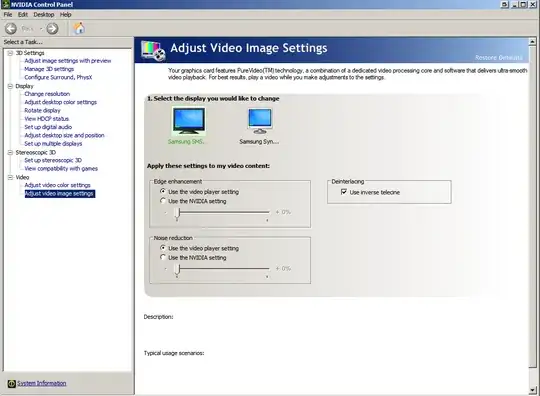
Edit #3: Here are screenshots of my Monitor configuration:
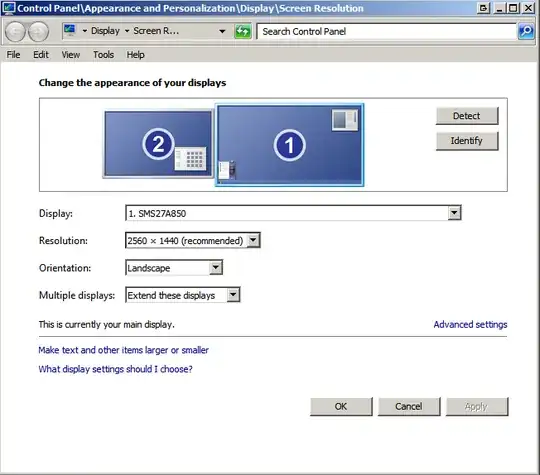
Clicking on Advanced settings reveals a Generic PnP monitor running at 59 Hz? 60 Hz is the only other option available.

Here is my secondary monitor which is connected via DVI:
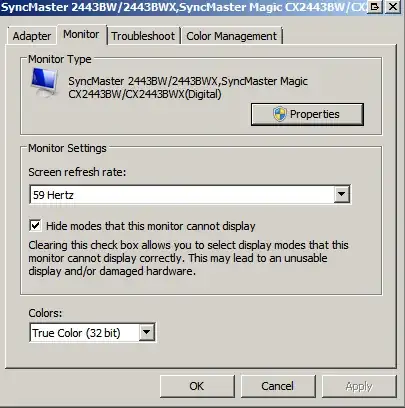
Edit #4: If I open the "Screen Resolution" configuration panel and power the monitor off (via the power switch), this is what is shown:
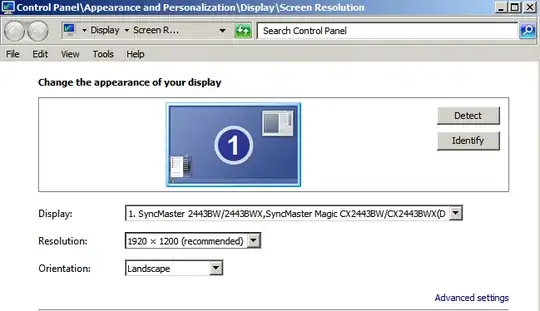
It looks like I disconnected the monitor from the video card.