I have a QNAP TS-212 NAS running the latest 4.0.2 firmware. This firmware has a Backup Station option where it creates a Time Machine backup volume for OS X to use. In my case OS X 10.8.5.
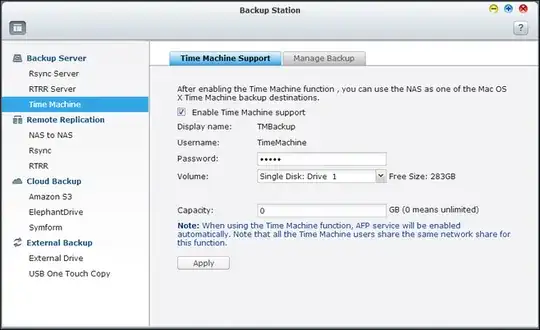
When I enable Time Machine from OS X, I can actually see the backup volume called TMBackup in the list of volumes to choose.
However, selecting it, it tries to connect, and then tells me that the connection failed. I can connect to other AFP shares on the NAS without problem, but it won't connect to the TMBackup one.
What can I do to be able to make backups again?