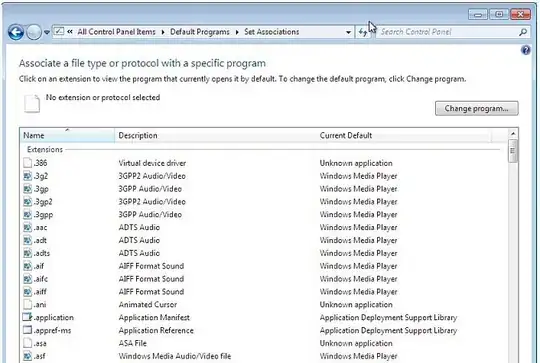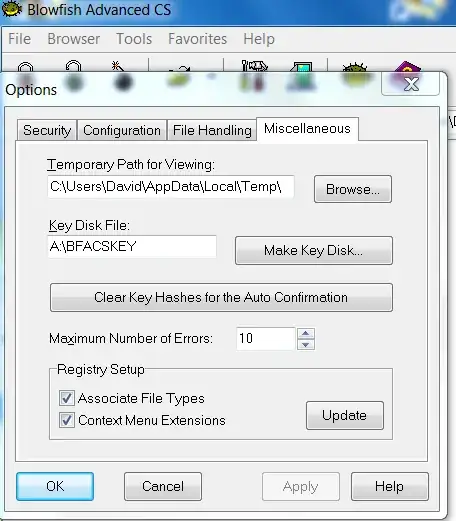I am attempting to set the default program to open a file with and I am unable to do so. I am using Windows 7 and the file extension I am attempting to set a default program to is bfa (*.bfa); the program that not only generates this file type but also the program which I am attempting to set as the default to open it is Blowfish Advanced CS (http://bfacs.sourceforge.net/).
When I right click a file and select "Open With", I go through the motions of trying to select the program: clicking "Browse" with "Always use the selected program..." checked and then I browse to the program. Once I select the program it fails to pop up as an option in the "Open With" dialog. I suspect the problem relates to the fact that the OS is 64-bit and application is 32-bit. Any suggestions on how to proceed?