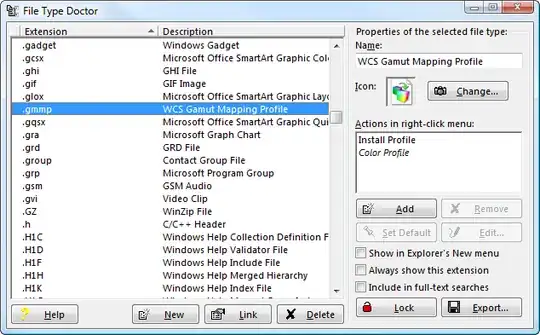I am running Windows 7 x64. I have a file type that I want to associate with Microsoft Access 2003.
I right-click on the file and select Open With->Choose Default program. In the "Open With" dialog, I select the browse button. I choose Program Files (x86)\Microsoft Office\Office11\msaccess.exe and press "Open".
I end up back at the "Open With" dialog, but nothing has changed. Access is not listed as a program to use to open the file with. The original program (Adobe Acrobat) that is associated with this program is still selected.
Any tips on getting this association to work?