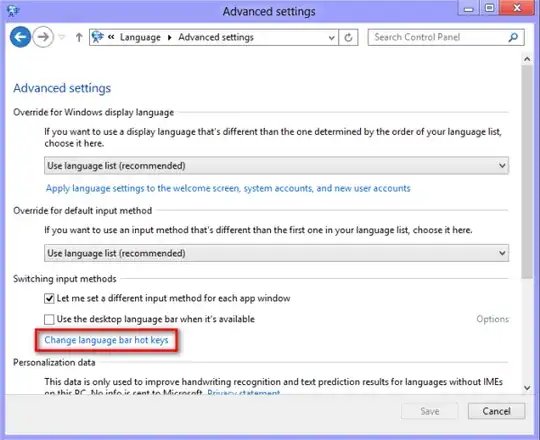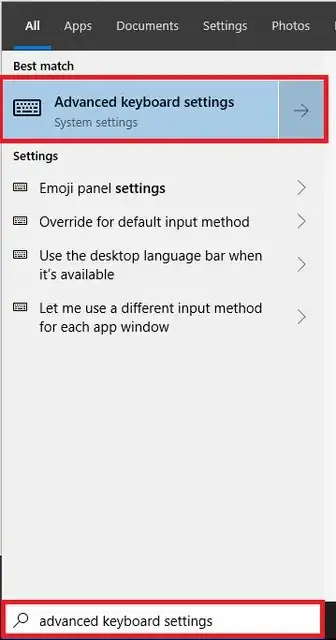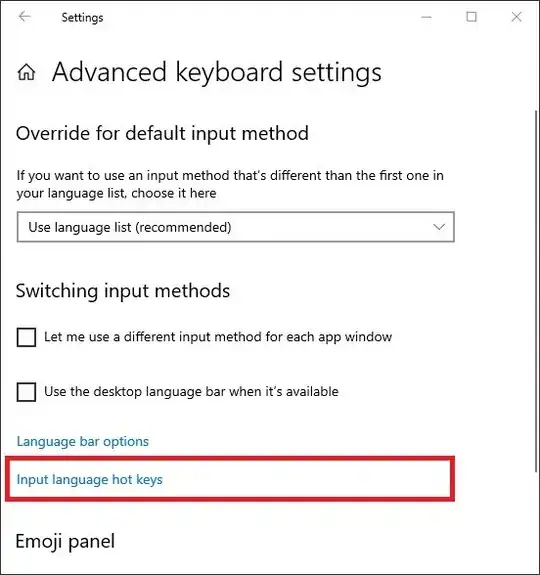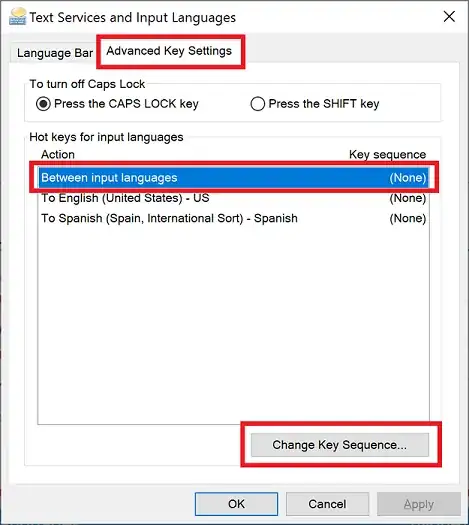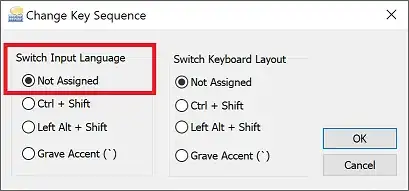I'm using Windows 8.1 with multiple languages. The new pretty shortcut windows+spacebar will pop up a pretty looking selection on the right.
Now, hitting Alt+Shift (left ones) will also change the language.
This 2nd option clashes with some of my other shortcuts (mainly sublime text), and I can't find where/how to disable it. I remember it was possible in previous versions of windows where you could select the shortcut for changing languages.
Any suggestions?