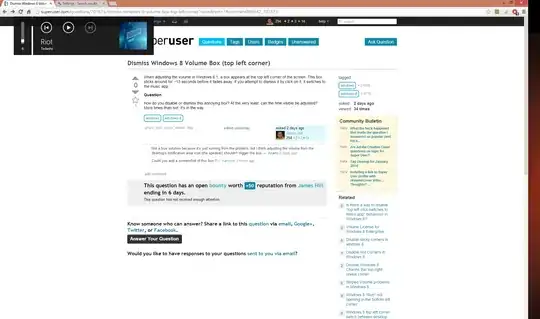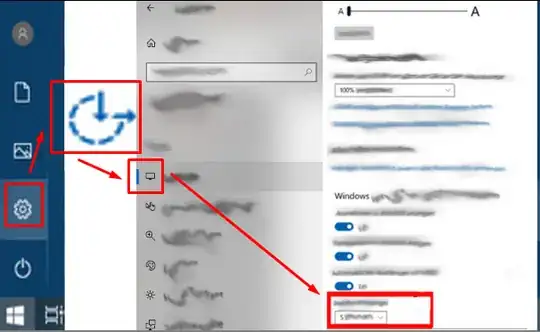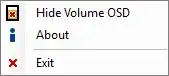When adjusting the volume in Windows 8.1, a box appears at the top left corner of the screen. This box sticks around for ~13 seconds before it fades away. If you attempt to dismiss it by click on it, it switches to the music app.
How do you disable or dismiss this annoying box? At the very least, can the time visible be adjusted? More times than not, it's in the way.