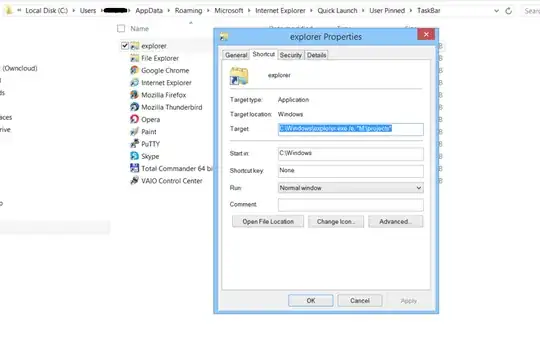I want to have an icon in Windows 8.1 Taskbar that opens Windows Explorer in a specific folder and does not create a second icon when I click the first.
I tried several approaches to do this:
Pin Windows Explorer to Taskbar and Shift+Right Click > Properties.

As you can see in the image the Target location, Target, and Start in fields are non-editable. So I cannot specify folder where to start.
I tried to go C:\Users\myuser\AppData\Roaming\Microsoft\Internet Explorer\Quick Launch\User Pinned\TaskBar , Right-Click > Properties and those fields are also non-editable.
Moved that lnk file to another folder and the same situation continues to happen.
I went to the folder above the one I wanted to create the link. Then I selected the folder I wanted for the link, Right-Click > Send to > Desktop (create Shortcut). Finally, I closed all Windows Explorer windows, and in the newly created shortcut at the Desktop, I did: Right-click > Pin to Start. I went to the Start Screen and Right-click > Pin to taskbar.
After that, I see in the taskbar an icon that is not the one of Windows Explorer, but the Folder icon. If I Click on that icon, I will see the folder I want, but I noticed in the taskbar there was an added icon for Windows Explorer, which only serves to inconveniently occupy space.
If I recall correctly, I could do this easily in Windows Vista and Windows 7.