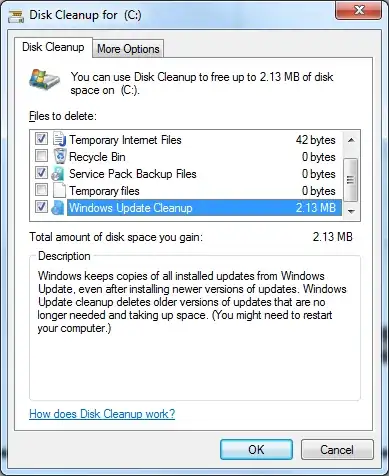The amount of disk space you can reclaim will vary depending on the number of updates you have installed. You have to remember however that after performing this cleanup, you will not be able to uninstall any of the updates currently installed. but you can manually download and install previous update versions if you ever need to rollback.
See this kb2852386 of Microsoft.
- Run Disk Cleanup
- Click the
Clean up system files button to find the new Windows Update Cleanup option.
Applies to Windows 8
See this article(Clean Up the WinSxS Folder) of Microsoft.
the following command will uninstall all previous versions of components without the scheduled task’s 30-day grace period:
DISM.exe /online /Cleanup-Image /StartComponentCleanup
The following command will remove files needed for uninstallation of service packs. You won’t be able to uninstall any currently installed service packs after running this command:
DISM.exe /online /Cleanup-Image /SPSuperseded
The following command will remove all old versions of every component. You won’t be able to uninstall any currently installed service packs or updates after this completes:
DISM.exe /online /Cleanup-Image /StartComponentCleanup /ResetBase