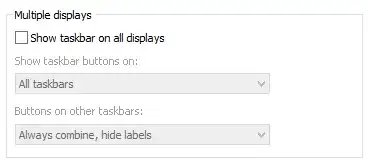The selected answer no longer solves the issue on the most recent Windows 8.1 updates, or in Windows 10.
To properly solve this issue in later Windows versions you must edit this key here, changing the value from 0 to 1:
HKEY_CURRENT_USER\Control Panel\Desktop\MouseMonitorEscapeSpeed
And you must also add a missing key to the following location:
HKCU\Software\Microsoft\Windows\CurrentVersion\ImmersiveShell\EdgeUI
Create a DWORD value MouseMonitorEscapeSpeed set to 1
Finally you must kill the Explorer.exe process from task manager, and then re-launch it; alternatively you could restart your PC for the change to take affect.