command ⌘+tab⇥ and my Exposé shortcuts have stopped working, and clicking/mousing over dock icons has no effect.
What's wrong? What can I do to get things back?
command ⌘+tab⇥ and my Exposé shortcuts have stopped working, and clicking/mousing over dock icons has no effect.
What's wrong? What can I do to get things back?
Your Dock has become unresponsive. It's rare, but it does sometimes happen. To fix it you just need to kill the Dock app and it will automatically restart. To kill the Dock:
Go to Applications ➔ Utilities ➔ Terminal.app
Type killall Dock
If that doesn't work, type killall -9 Dock
The Dock will vanish for a few moments and then pop back up good as new. None of your apps should be affected.
Edit: sudo killall Dock would kill other users' docks, and isn't even more likely to work. Thanks derober for pointing that out. killall -9 Dock is the right command
http://blog.peterhaza.no/cmd-tab-and-dock-not-working-in-os-x/
And so I fired up Activity Monitor and force killed Dock. Two seconds later my Dock popped up and ⌘ ⇥ worked again.
Another option for reference purpose for those that do not want to use terminal and this works even if the dock is hanging:
Alt+Cmd+esc will open the Force Quit Applications window and you can kill finder from there. Also right-clicking on the dock area should popup a Force Quit option if the dock is unresponsive.
This is an alternative for those that can't find their way around in the terminal
Just note that you will need to be an administrator of your mac if you want to kill the Dock and fix it.
sudo killall Dock will be necessary to do this as an admin.
Glad to hear you managed to get the Dock back... often the cause of problems like that is a dodgy third-party Dashboard Widget (DashboardClient runs as a child process of the Dock). Worth bearing in mind if the problem recurs...
I find Dashboard to be a more or less useless resource hog anyway... there's an article here about how to disable it.
Just log out using the apple sign in the top left corner and then re-login, tadaaa, everything starts working. In case, this doesn't work for you, you can go for other answers and give them a try.
Open the Activity Monitor; locate the Dock & then in the top bar click the stop button with an X icon. The dock will close & then reopen in a few seconds.
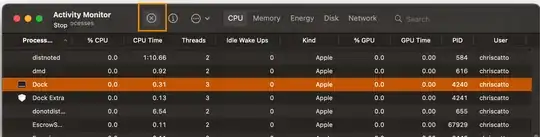
Had the exact same problem, ended up finding solution on Apple support communities https://discussions.apple.com/thread/3384782?start=30&tstart=0
Summarized below, thanks to watski
I deleted ~/Library/Application Support/Dock/*.db and killed the Dock in Activity Viewer. Now it seems to behave. For the record I tried deleting the dock .plist, setting VMWare preferences and so on but in vein. Rebooting did not help either.
Your Dock has become unresponsive. It's rare, but it does sometimes happen. To fix it you just need to kill the Dock app and it will automatically restart
The Dock is launched as part of Finder, so you can just relaunch Finder from the "Force Quit" menu, which is accessible via with Cmd + Alt + Escape